Running the Workflow
After you set up your How to Build a Workflow? - you can run the workflow by clicking the green Run Training button on the bottom right corner of the Workflow screen.
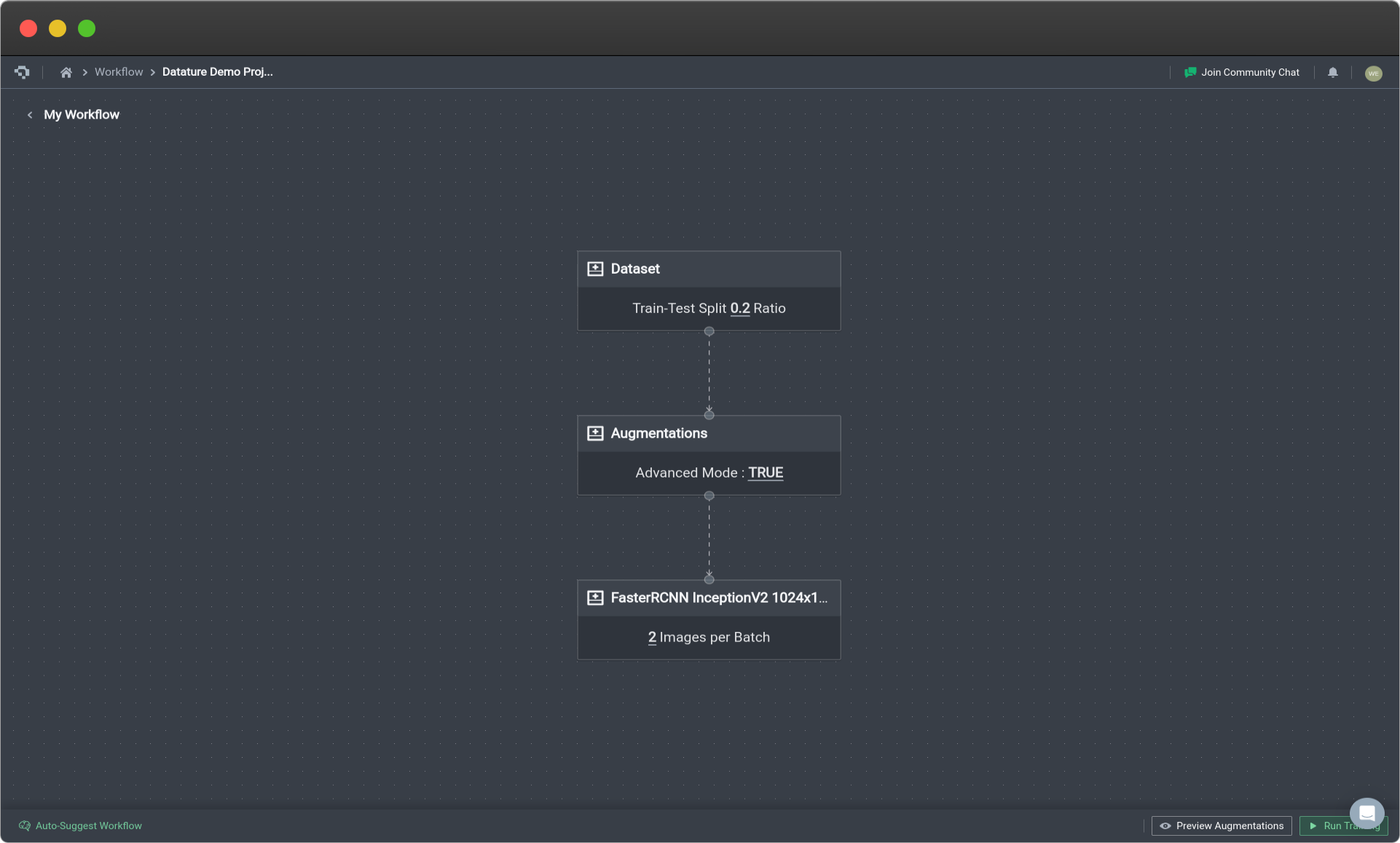
Workflow Canvas with Valid Workflow (Click image to enlarge)
That will bring up the training options.
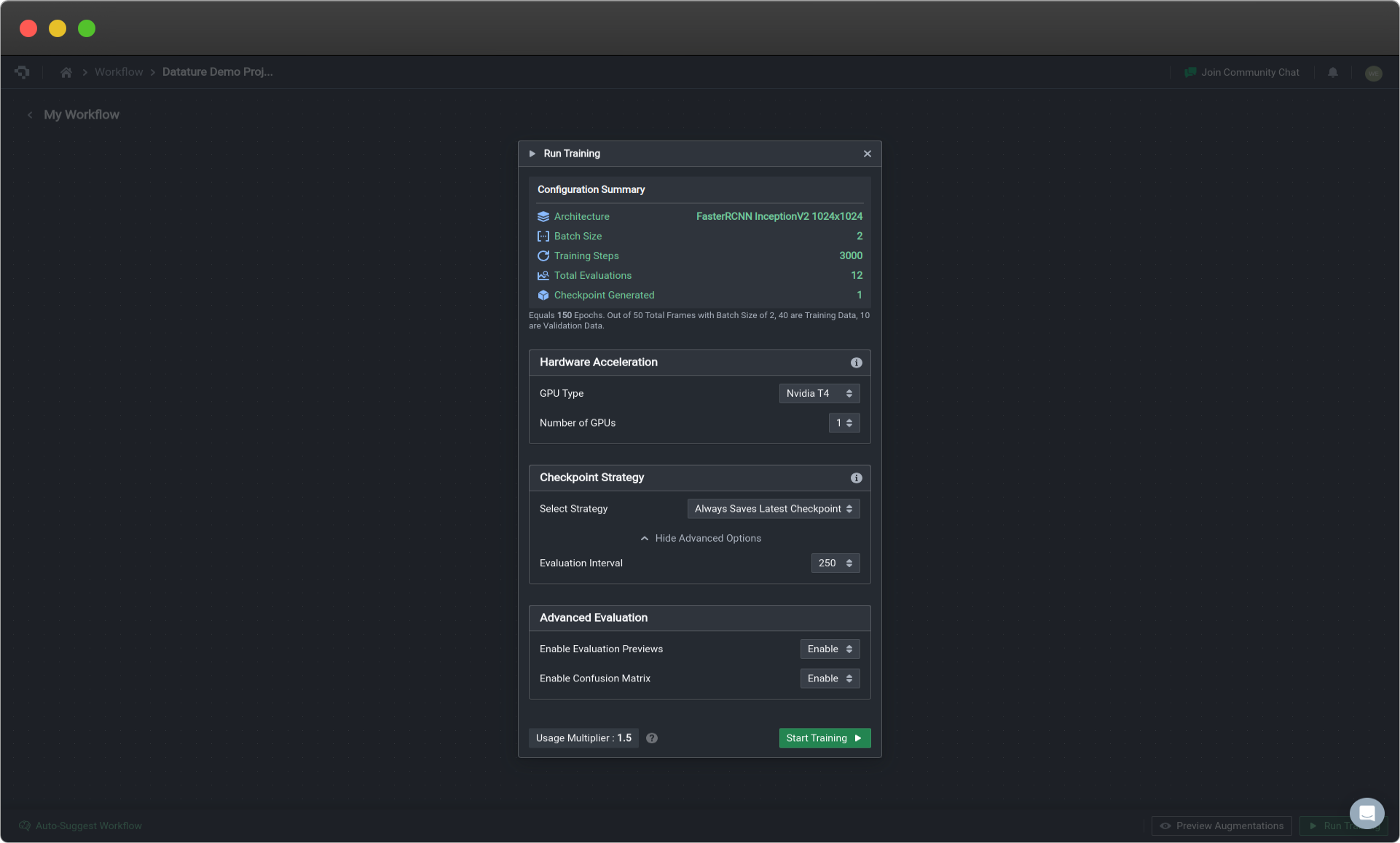
Workflow Run Training Options (Click image to enlarge)
Training Options
The Hardware Acceleration, Checkpoint Strategy, and Advanced Evaluation settings are pre-defined for you. However, if in any case you want to specify these settings, to find out more about the various options you have for your training, check out:
- Training Option : Hardware Acceleration
- Training Option : Checkpoint Strategy
- Training Option : Advanced Evaluation
Once you have selected the options, click on Start Training, and head over to the Trainings page to view the progress of your model training. To understand how the training is monitored, see Monitoring Training Process. Note that you can train multiple workflows at the same time, subject to usage quota.
👋 Need help? Contact us via website or email
🚀 Join our Slack Community
💻 For more resources: Blog | GitHub | Tutorial Page
🛠️ Need Technical Assistance? Connect with Datature Experts or chat with us via the chat button below 👇
Updated 4 months ago