Bounding Box
How do I make bounding boxes?
Bounding Box annotations can be created by first clicking on Rectangle on the toolbar (or using the key-bind R ). Then, head over to the canvas by performing left click + drag over the desired area to create the bounding box annotation. Release the mouse to finish the process.
How do I edit my bounding box?
To begin editing the position of an annotation, click on the desired annotation.
For bounding box annotations, the bounding box can be edited by performing left click + drag on the the edges of the rectangle. The annotation can also be moved by performing left click + drag on the center of the of the bounding box. To duplicate the annotation, perform right click on the rectangular annotation and select Duplicate.
Only rectangular annotations can be duplicated and moved freely.
In addition, both annotation types can be edited using Freedraw and Paintbrush mode. To do this, click on the annotation you wish to edit in order to activate the edit mode. Subsequently, press either f and b corresponding to the mode you wish to use and the rest follows normally from these modes.
How do I see other annotation tools?
Look at Annotation Tools for other tools.
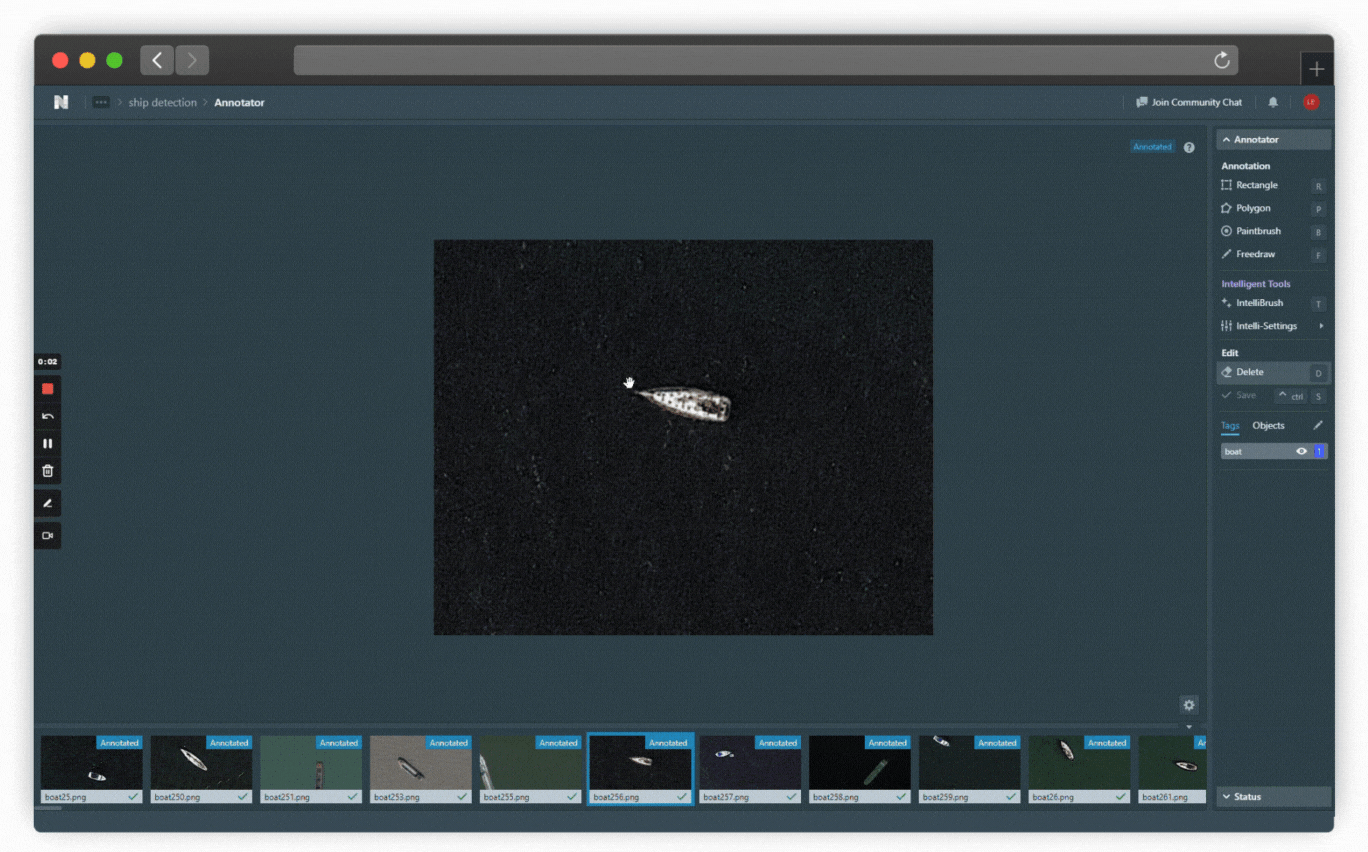
Rectangle Tool in Action (Click image to enlarge)
👋 Need help? Contact us via website or email
🚀 Join our Slack Community
💻 For more resources: Blog | GitHub | Tutorial Page
🛠️ Need Technical Assistance? Connect with Datature Experts or chat with us via the chat button below 👇
Updated 4 months ago