Uploading Data
How Do I Upload Data?
- Click on project - Once you have made a project, click on the project you would like to upload data to
- Select Assets - Can be found on the sidebar
- Upload Images - Under Assets, you can drag and drop your files into the Upload Images rectangle or click on the box and select a folder in your local file explorer containing your images. Each image should be less than 10MB.
- Add Assets to Group (Optional) - You can add uploaded assets to an assigned group, which acts like a foldering mechanism that allows you to filter for your uploaded data more easily. Learn more here.
Alternatives to Manually Uploading Your Dataset
If you have an external storage such as Amazon S3 or Azure Blob Storage, you can add assets through the Connection Manager. You can add a connection to your connection manager through our new features: Amazon S3 Bucket Integration and Azure Blob Storage Integration.
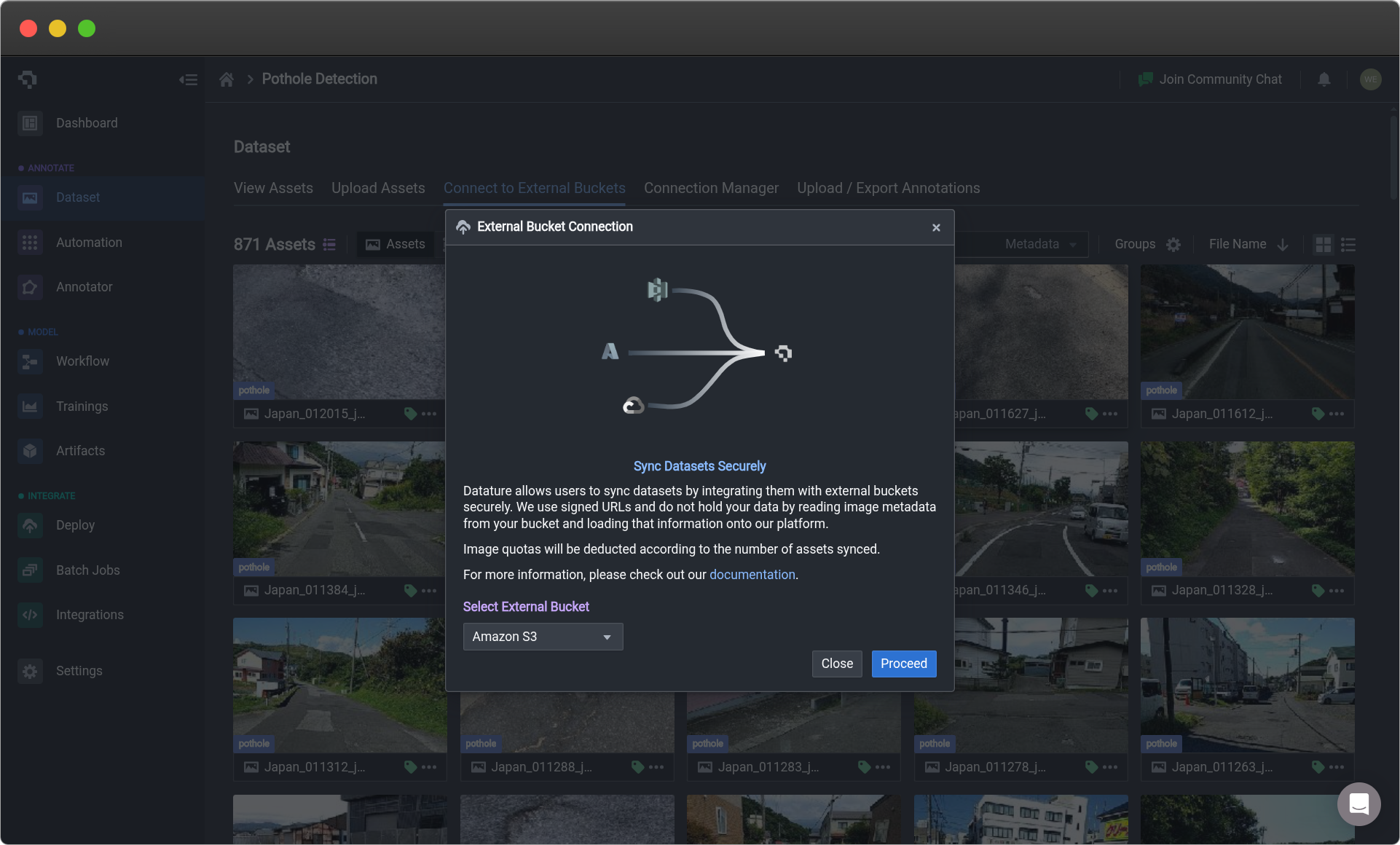
Syncing assets from external storage buckets
Image Requirements
Upload
Nexus supports the following file types in the table below. If you have other file types, you will have to convert into any of the supported file types in order for the data to be usable. If you upload files of the same name, the most recently uploaded file will replace the old file, so please make sure to have separate names for different data. Each image should be less than 256 MB in size.
| File Type | Extension | MIME | Additional Notes |
|---|---|---|---|
AVIF | .avif | image/avif | Only the first frame will be used |
BMP | .bmp | image/bmp | |
GIF | .gif | image/gif | Only the first frame will be used |
HEIC | .heic | image/heic | |
HEIF | .heif | image/heif | |
JPEG, JPG, JFIF, JP2, J2K | .jpeg, .jpg, .jfif | image/jpeg | |
JP2, J2K | .jp2, .j2k | image/jp2 | |
PNG | .png | image/png | |
TIF, TIFF | .tif, .tiff | image/tiff | Only the first subfile (image) will be used |
WEBP | .webp | image/webp | Only the first frame will be used |
Video Requirements
Upload
Nexus supports the following file types in the table below. To improve performance on our annotator, the video will be resized accordingly such that the longest dimension is 1024 pixels, and some lossy compression will be applied to the individual video frames. We also remove any audio tracks if present in the video, so there will be no sound when playing the video on our platform.
| File Type | Extension | MIME |
|---|---|---|
3GP, 3GPP | .3gp | video/3gpp |
AVI | .avi | video/x-msvideo |
ASF, WMV | .asf, .wmv | video/x-ms-asf |
F4V, MP4 | .f4v, .mp4 | video/mp4 |
FLV | .flv | video/x-flv |
M4V | .m4v | video/x-m4v |
MKV | .mkv | video/matroska |
MOV, MOVIE, QT | .mov, .movie, .qt | video/quicktime |
OGG, OGV | .ogg, .ogv | video/ogg |
RM, RMV | .rm, .rmv | application/vnd.rn-realmedia |
WEBM | .webm | video/webm |
Medical Imaging Requirements
Upload
We support uploading of 3D NIfTI and DiCOM files, which are two commonly used medical image formats.
For uploading 3D NIfTI files, the supported file extensions are .nii or .nii.gz.
For uploading 3D DiCOM files, you will first need to create a ZIP file containing the DICOM files that make up the series. This ZIP file must meet the following requirements:
- No larger than 1GB in size
- No subfolders - all DiCOM files should be located in the root of the ZIP file
All DiCOM files within the ZIP folder must meet the following requirements:
- Names should only contain alphanumeric characters, and certain special characters like hyphens, underscores, spaces, and periods. The name must be between 1 and 256 characters in length
- Allowed extensions:
.dcmor.dicom - The (0020, 0010) Transfer Syntax UID must be one of:
| Supported Transfer Syntax UID (0020, 0010) |
|---|
| Explicit VR Little Endian |
| Implicit VR Little Endian |
| Explicit VR Big Endian |
| Deflated Explicit VR Little Endian |
| RLE Lossless |
| JPEG Baseline (Process 1) |
| JPEG Extended (Processes 2 & 4) |
| JPEG Lossless, Non-Hierarchical (Process 14) |
| JPEG Lossless, Non-Hierarchical, First-Order Prediction (Process 14 [Selection Value 1]) |
| JPEG-LS Lossless |
| JPEG-LS Lossy (Near-Lossless) |
| JPEG 2000 (Lossless Only) |
- The (0028, 0004) Photometric Interpretation must be one of:
MONOCHROME1MONOCHROME2
- If defined, the (0028, 1050) Window Center and (0028, 1051) Window Width attributes should define only a single view. If multiple views are defined, only the first will be used.
Note that DiCOM files in the ZIP file that do not contain image data will be ignored during upload. This includes associated data like RT Structure Sets. To import these files, you should upload them as annotations after the ZIP file has successfully been uploaded into your project.
External Storage Sync
When syncing video assets from an external storage such as Amazon S3 or Azure Blob Storage, any MP4 files are supported, but with the following two restrictions:
- Major brand:
mp42 - Pixel format:
yuv420p
These restrictions ensure that the videos can play in all supported browsers in the annotator. Typical MP4 files should be able to meet these requirements.
Unlike native uploading, externally-synced video assets will not be modified in any way. This means that they will retain their original dimensions, quality, and audio, if any.
Custom Asset Metadata
The metadata size that can be attached depends on your price plan. Please reference here for more information.
You can store custom asset metadata such as timestamps and geospatial information together with your asset upload. This can be done using our Python SDK as shown in the code snippet below:
import datature
datature.secret_key = "5aa41e8ba........"
upload_session = datature.Asset.upload_session()
metadata = {
"capturedAt": 1698402314,
"latitude": 1.2796709,
"longitude": 103.8564199,
...
}
upload_session.add("image.png", custom_metadata=metadata)
upload_session.start()Only single-layered JSON objects are allowed to be uploaded as metadata. Examples of supported metadata types include strings, integers, floats. and boolean values. Nested lists and dictionaries are currently not supported.
Common Questions
What are the options for adding assets?
You can add images manually through our Uploading Data process. If you have assets stored in an S3 bucket, be sure to check out how to Connect Amazon S3 Bucket. Check Plans and Pricing to see if this option is available at your account tier.
I have some updated image/video data, how do I add them to the platform?
If you have additional or updated data you would like to add to your training after the initial data onboarding, you can upload them via the Assets page. Note that a recently uploaded file will replace the old file if they have the same file name.
Why are my images/videos not uploading?
This issue is likely due to insufficient quota for the current month. There will be a limit on the number of images that you can upload per month, based on your current plan. For videos, the quota is calculated based on the number of frames within the video. Your video may be rejected if the total number of frames exceed your remaining quota. Do check out your Usage Quota to monitor your monthly usage. If you would like to increase your quota, do consider upgrading your plan.
Can I upload new, additional images to the project after the onboarding process?
Yes, if you are still collecting your data or do not have access to the full dataset at the time of project creation, you can always upload your new, additional images later. Simply go to Assets and upload your images by dragging your files or folders into the box.
How do I delete images that I have uploaded on Nexus?
You can go to the Assets page and select the more options button at the bottom right of the image, and then select the Delete Image option.
What if my data is stored on Amazon S3?
We have recently released a new Connect Amazon S3 Bucket feature. Our users can now connect their AmazonS3 Bucket to Datature seamlessly. To see if this feature is a part of your plan tier, go to Plans and Pricing.
What happens if I upload duplicate files or different files with the same file name?
The most recently uploaded file will replace the old file, including associated annotations. So, please make sure to have separate names for different data.
What file formats do you support?
Nexus supports .PNG, .JPG, and .JPEG for images, .mp4 for videos, as well as medical scan file types like DICOM and NIfTI but only through our Python SDK.
Is there an image file size restriction?
Yes, an image should be less than 10 MB.
Can other collaborators upload data as well?
Yes, your collaborators can upload data on your projects. Go to Managing Project Collaborators to see how that can be managed.
What if I only have images but not annotation data?
While image data is the minimum requirement for using the Datature platform to build your computer vision pipeline, annotation data is not. You can always annotate your images using our Annotator. However, we do not have any support for models with purely unannotated images, so be sure to annotate before you run any workflows.
👋 Need help? Contact us via
website
or
🚀 Join our
Slack Community
💻 For more resources: Blog | GitHub | Tutorial Page
🛠️ Need Technical Assistance?
Connect with Datature Experts
or chat with us via the chat button below 👇
Updated 23 days ago