Settings
The settings panel is accessible via the gear icon located in the bottom-right corner of the canvas. This panel allows users to customize annotation behavior, image appearance, and advanced options.
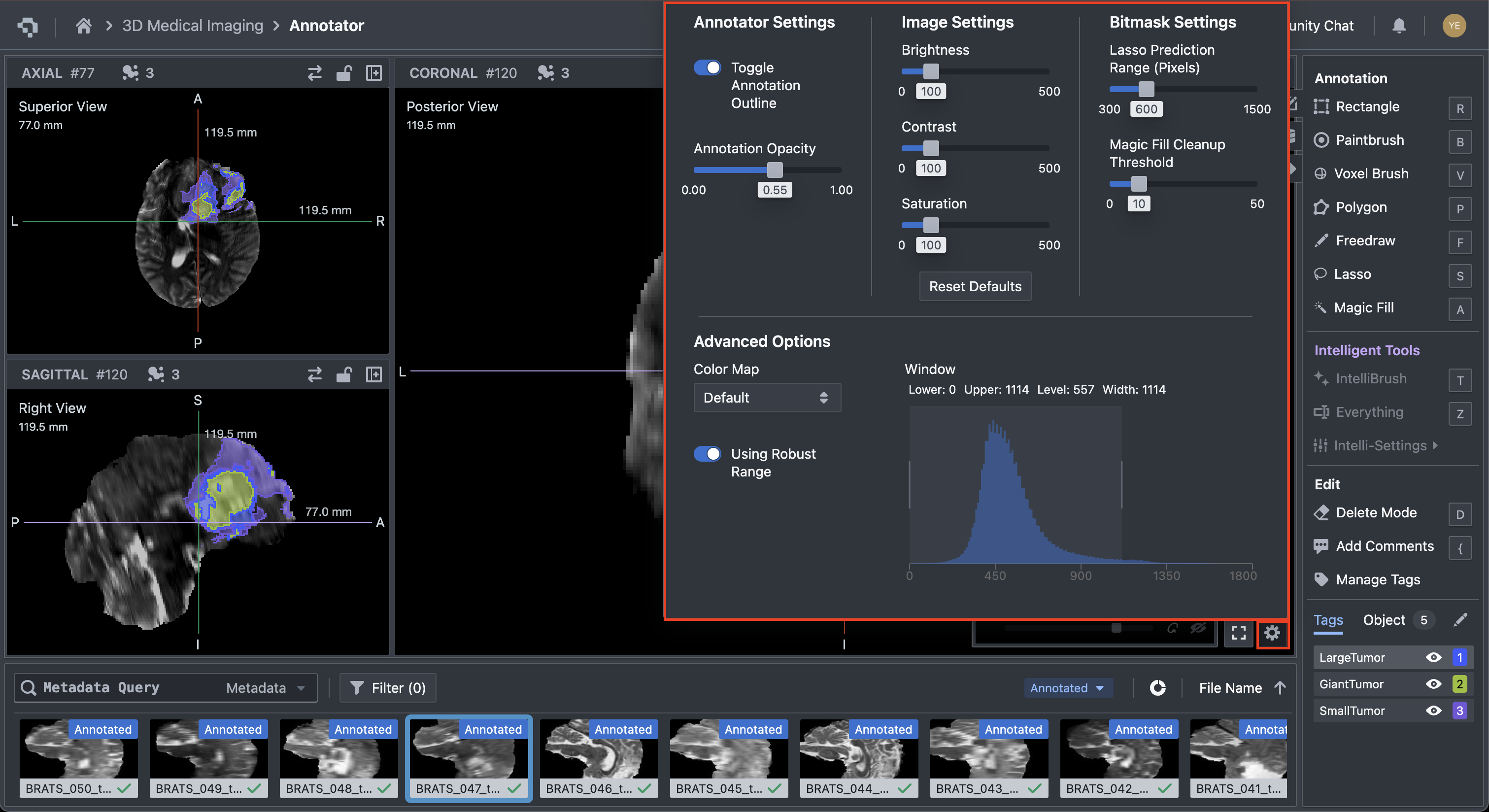
Settings Categories
Annotator Settings
- Toggle Annotation Outline: Show or hide outlines around annotated regions.
- Annotation Opacity: Adjust transparency of annotations using a slider (0.00 – 1.00).
Image Settings
- Brightness: Modify image brightness for better visualization.
- Contrast: Adjust contrast levels for enhanced detail clarity.
- Saturation: Change saturation levels as needed.
- Reset Defaults: Restore all image settings to their default values.
Bitmask Settings
- Lasso Prediction Range (Pixels): Set prediction range for Lasso-based segmentation.
- Magic Fill Cleanup Threshold: Fine-tune Magic Fill results by adjusting cleanup thresholds, which dictates the size of the holes that will be suggested for “cleanup”, filling them in if sufficiently large.
You can refer to the Bitmask page for more information.
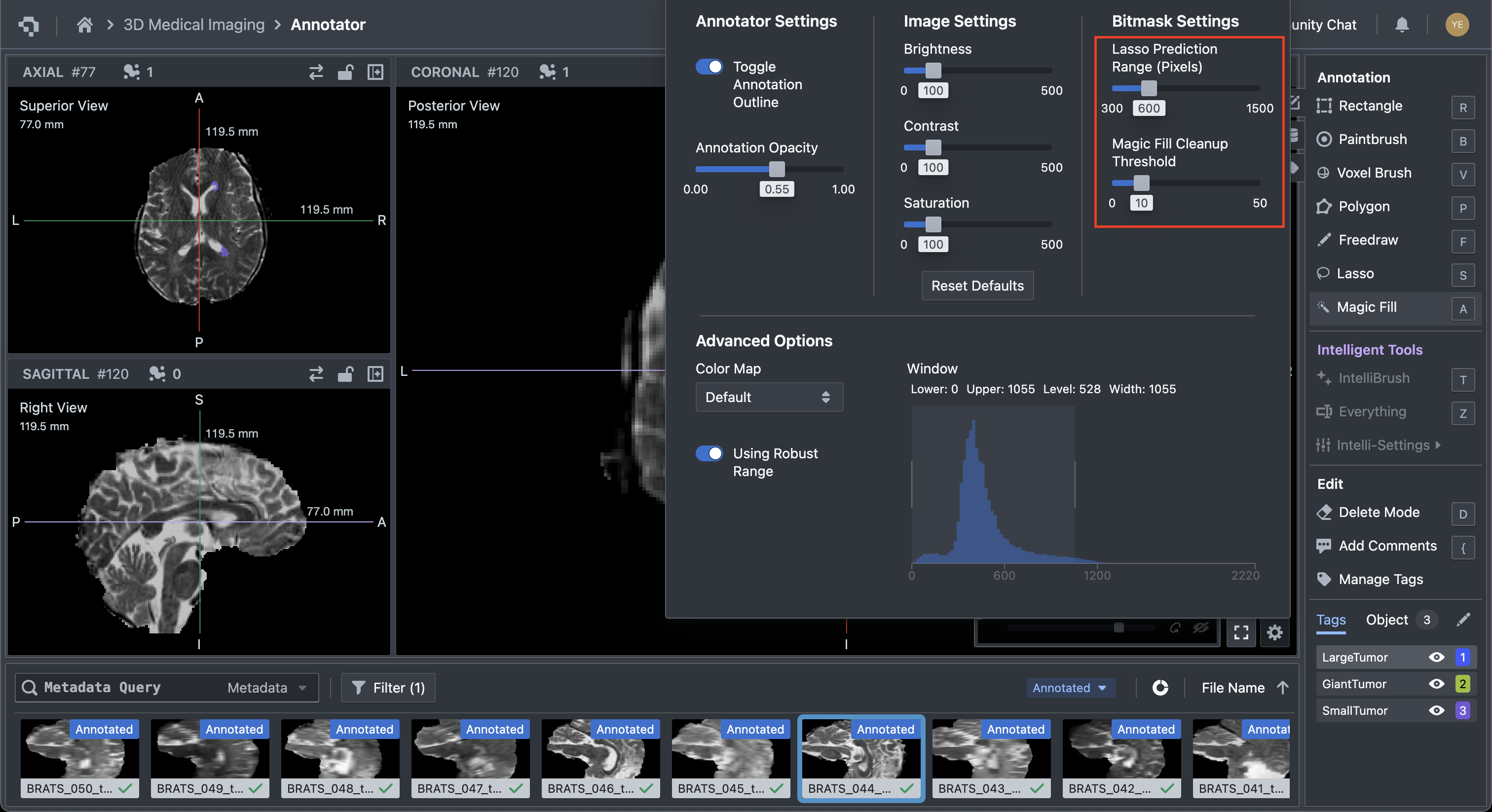
Advanced Options
- Color Map: Select from predefined color maps to customize image display.
- Use Robust Range: When selected, automatically adjusts window controls to eliminate outlier pixel data outside of the 2nd to 98th percentile range, i.e., pixel data that is too light, or too dark. Essentially, using Robust Range provides a sufficiently wide window to display necessary features while removing outliers. Otherwise, window controls’ width and level are used.
- Window Controls: Adjust window width and level for optimal visualization.
👋 Need help? Contact us via website or email
🚀 Join our Slack Community
💻 For more resources: Blog | GitHub | Tutorial Page
🛠️ Need Technical Assistance? Connect with Datature Experts or chat with us via the chat button below 👇
Updated 4 months ago