Polygonal
How do I make polygonal annotations?
Polygonal annotations can be created by clicking on Polygon on the toolbar (or using the keybind P). Subsequently, click on the desired points in the canvas to create your polygon. If you would like to make adjustments, click on the last created point to remove that point and redo. Finally, click on the first-created point to end the annotation process.
In the event where the bounding box or polygon created exceeds the image bound, the created annotation will be clipped to fit the image
How do I edit my polygonal annotations?
For polygonal annotations, the position of the vertices, displayed by the opaque white dots, can be edited by performing left click-drag on them. There is also an option to create a new vertex between every two existing two vertices, by performing left click-drag on the translucent white dots found in the mid-points of two existing vertices. Polygonal annotations cannot be moved or duplicated.
In addition, both annotation types can be edited using Freedraw and Paintbrush mode. To do this, click on the annotation you wish to edit in order to activate the edit mode. Subsequently, press either f and b corresponding to the mode you wish to use and the rest follows normally from these modes.
How do I see other annotation tools?
Look at Annotation Tools for other tools.
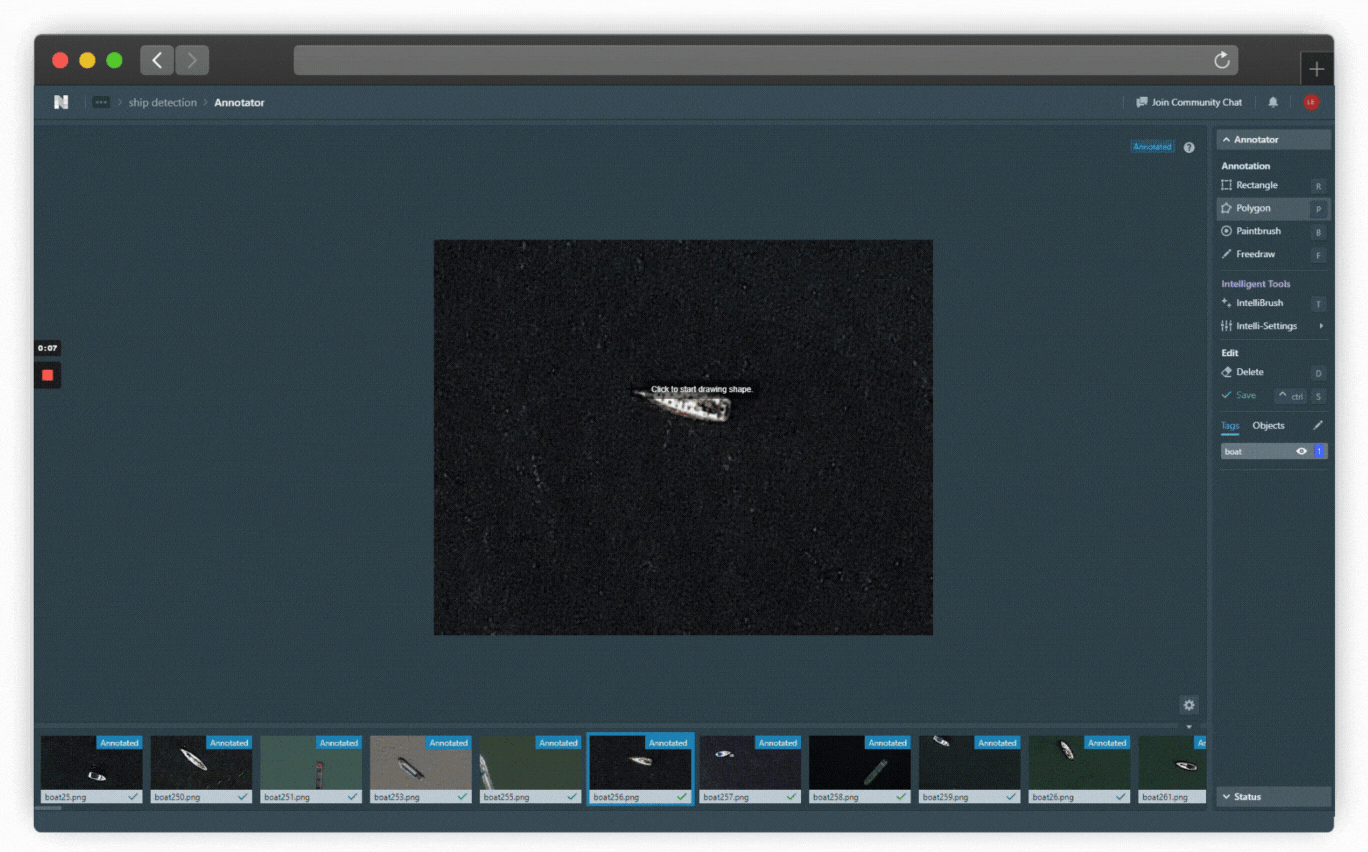
Polygon Tool in Action (Click image to enlarge)
👋 Need help? Contact us via website or email
🚀 Join our Slack Community
💻 For more resources: Blog | GitHub | Tutorial Page
🛠️ Need Technical Assistance? Connect with Datature Experts or chat with us via the chat button below 👇
Updated 4 months ago