Annotation Toolbar
What is the Annotation Toolbar?
The annotation toolbar contains the functions that facilitate data annotation. This includes our extensive annotation tool suite to create pixel-perfect annotations and easily manage them.
Annotation
The Annotation section contains manual buttons for each of the Annotation Tools including intelligent tools like IntelliBrush.
It also contains buttons for editing and deleting selected annotations on the Annotation Canvas. More detail on those functions can be found on Annotation Tools.
Tags
Tags Management
The Tags submenu, located at the bottom of the Annotator interface in Datature Nexus, provides a centralized system for managing annotation classes within your dataset. This powerful feature allows you to organize, modify, and control the visibility of different annotation classes during your labeling workflow.
Tag Selection and Visibility
- Select tags before creating annotations to assign the appropriate class
- Manage visual clutter by toggling visibility of specific annotation classes
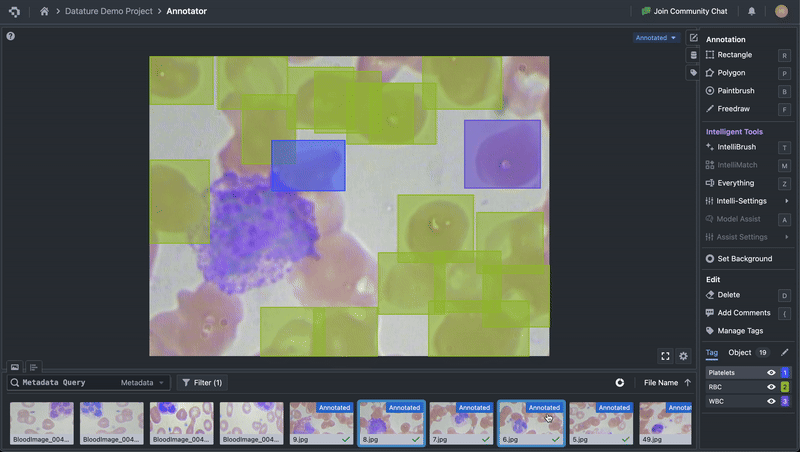
Tags Management
- Access the tag management interface at the bottom right corner
- Rename existing tags with a simple click
- Customize tag colors for better visual organization
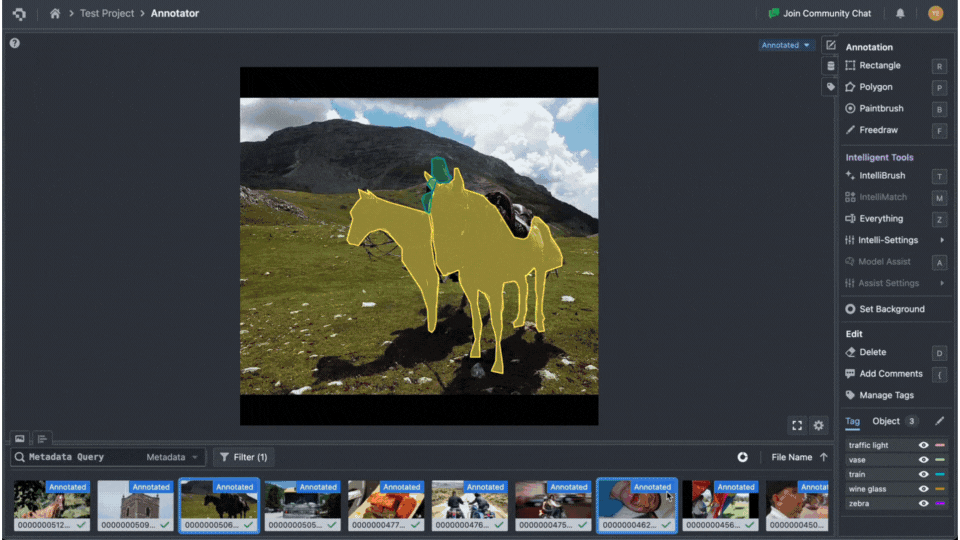
Enhanced Navigation Features
- Quick-select tags using the side icon for efficient navigation through long tag lists
- Streamlined capabilities to search through large tag collections
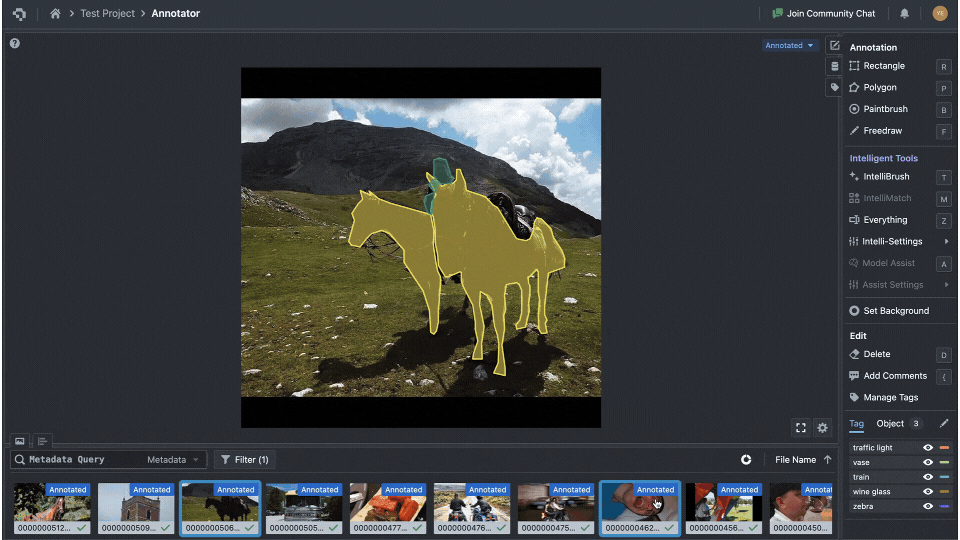
Best Practices
Tags Organization
| Action | Purpose | When To Use |
|---|---|---|
| Color Coding | Visual differentiation | Large datasets with multiple classes |
| Visibility Control | Reduce visual noise | Complex images with multiple annotations |
Tags Naming
- Use clear, consistent naming conventions
- Avoid special characters in tag names
- Keep names concise but descriptive
Objects
The Objects tab lists all the annotated objects that are named by their tag class and which numbered instance it is. The eye on the right allows you to toggle vision of the annotated instance, and the symbol with the two overlapping squares allows you to duplicate the annotation.
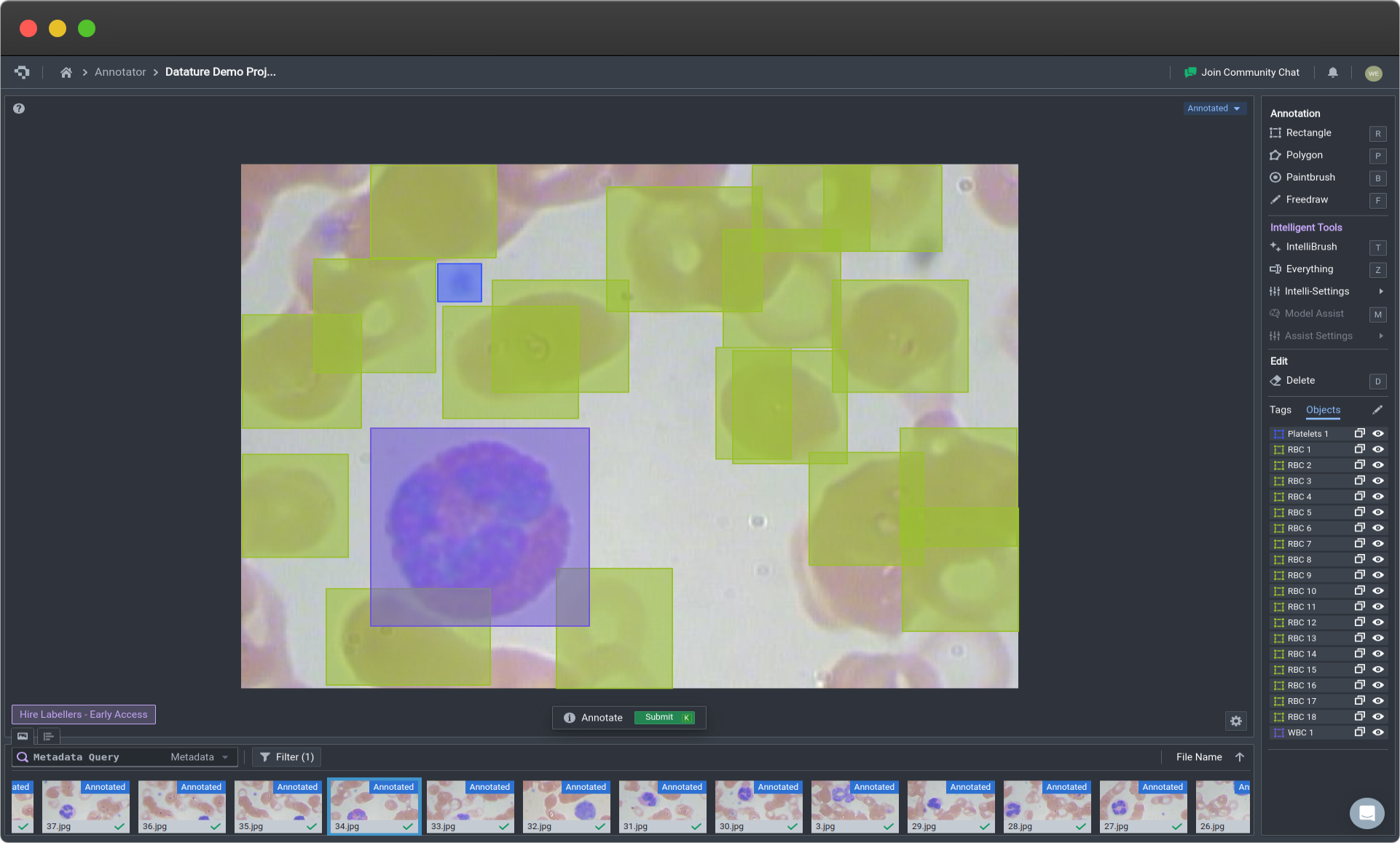
Annotation Toolbar with Objects Menu (Click image to enlarge)
👋 Need help? Contact us via website or email
🚀 Join our Slack Community
💻 For more resources: Blog | GitHub | Tutorial Page
🛠️ Need Technical Assistance? Connect with Datature Experts or chat with us via the chat button below 👇
Updated 4 months ago