Classification
How Do I Assign Image Tags?
To annotate with classification, ensure that during project creation, you specify the type of project as Classification. With this setup, when you upload images and enter the annotator, this will be annotation setup you see. There are three functions:
| Action | Description | Hotkey |
|---|---|---|
| Assign | Assigns the selected tag to the image. One can change tags by going to the tag list on the right sidebar and selecting the preferred tag, or using the hotkey assigned to the class. | A |
| Background | Assign the background class. | B |
| Delete | Delete the class that's been assigned to the image. | D |
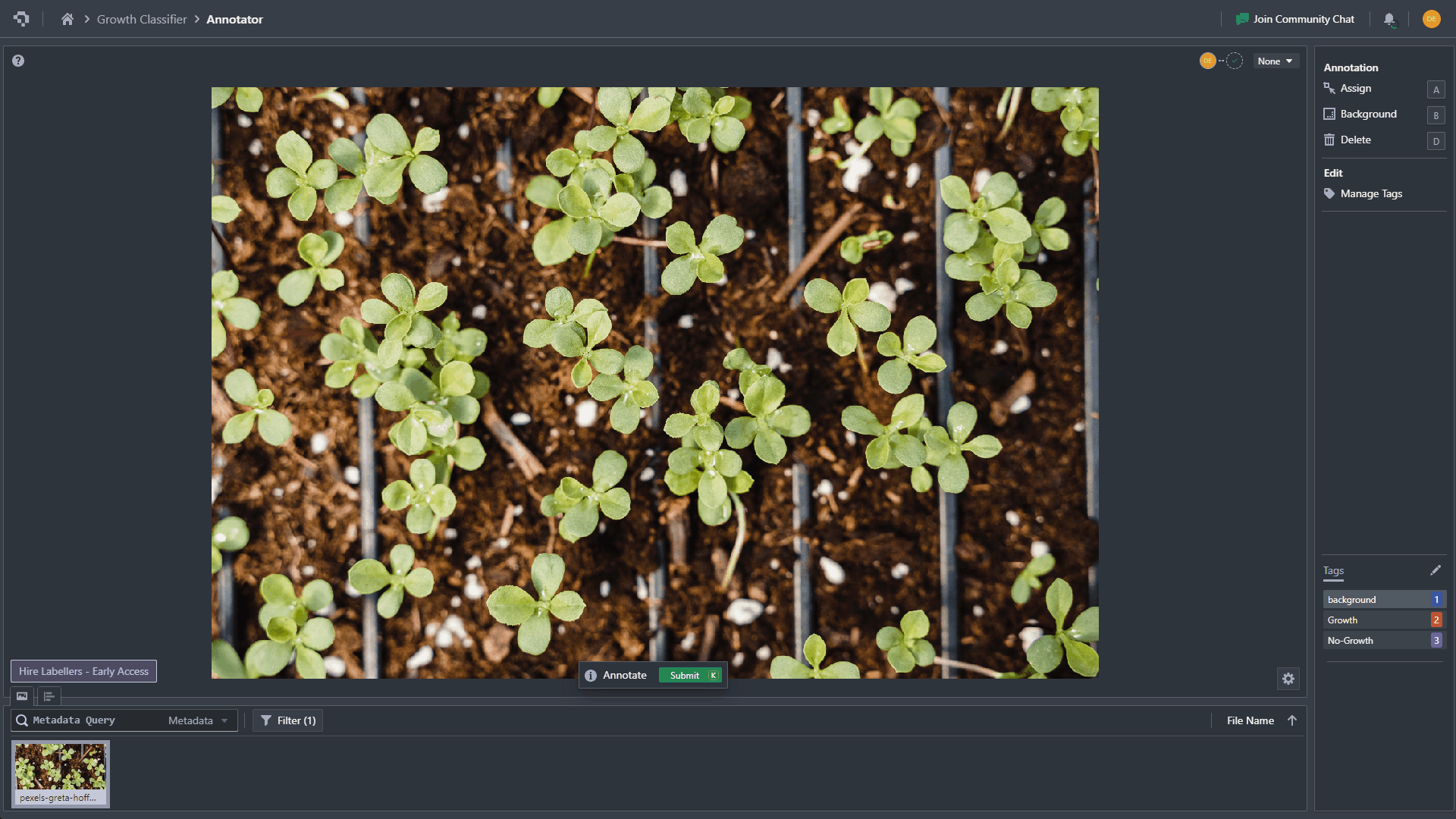
Example of classification annotation (click to enlarge)
Multiclass Classification
With multiclass classification, you can assign multiple tags. To try this, assign one tag, select another tag, and assign that one as well. You will see the tag at the top show Tag 1---Tag 2.
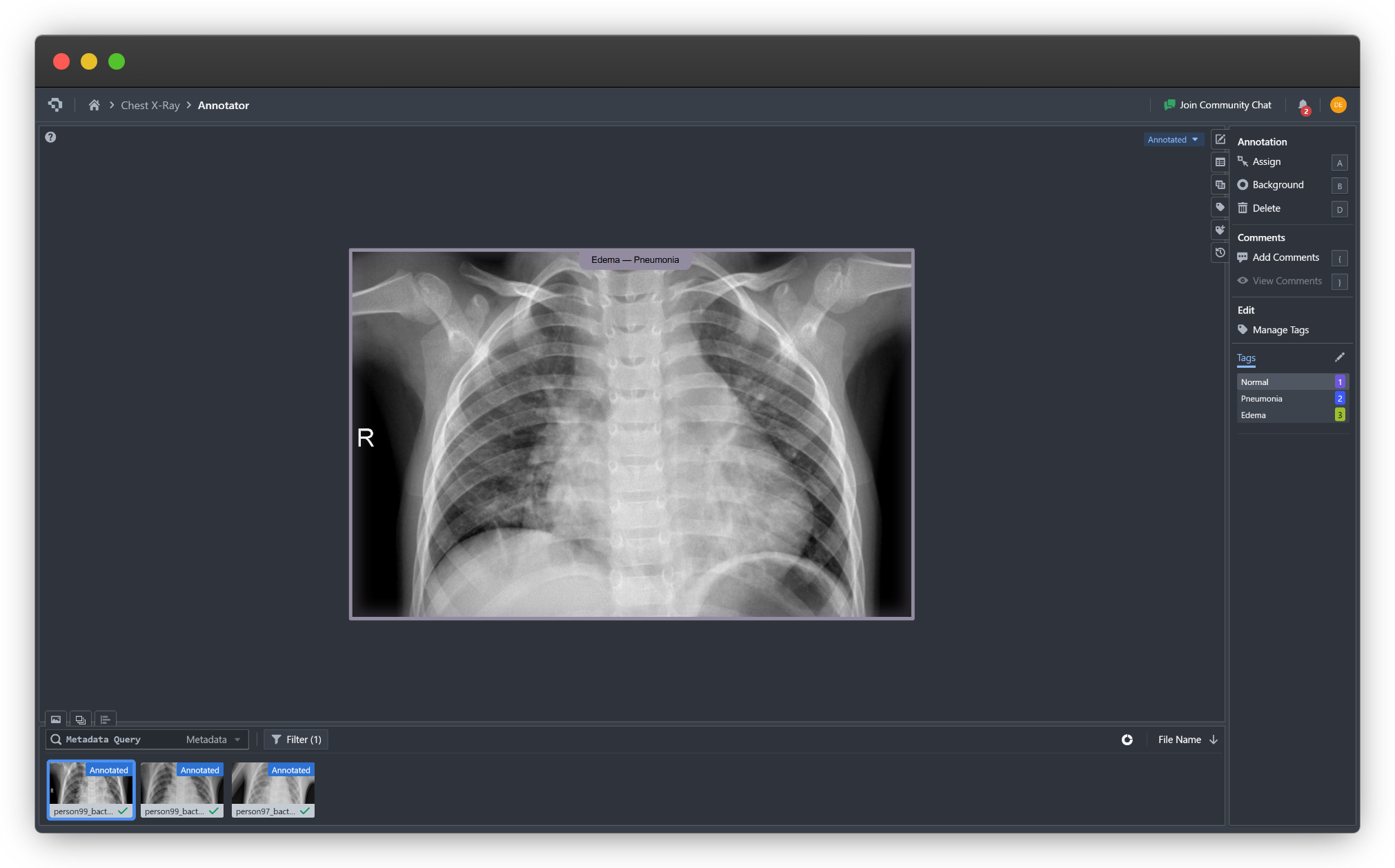
Example of multiclass classification (click to enlarge)
Common Questions
How Do I Modify An Existing Tag?
Simply change the selected tag by going to the tag list on the right sidebar, and re-click the Assign button (hotkey A) for the change to take effect.
What is the Background Class Used For?
The background class, also sometimes known as an "Other" class, is used to label images where there are no objects of interest present. For example, if you are trying to classify different animal species, any images with no animals should be labelled with the background class.
Can I Use Other Annotation Tools?
A project that's specified with type Classification will only allow the assigning of image tags. To utilize the other tools in our annotation suite, you will need to re-create a project and specify the type as Object Detection, Instance Segmentation, or Keypoint Detection.
👋 Need help? Contact us via website or email
🚀 Join our Slack Community
💻 For more resources: Blog | GitHub | Tutorial Page
🛠️ Need Technical Assistance? Connect with Datature Experts or chat with us via the chat button below 👇
Updated 2 months ago