Workspace Settings
Managing your workspace settings in Datature Nexus
How to Manage Your Workspace Settings
To navigate to the Workspace Settings page in Datature Nexus, click on the Settings button at the top right of your chosen workspace.
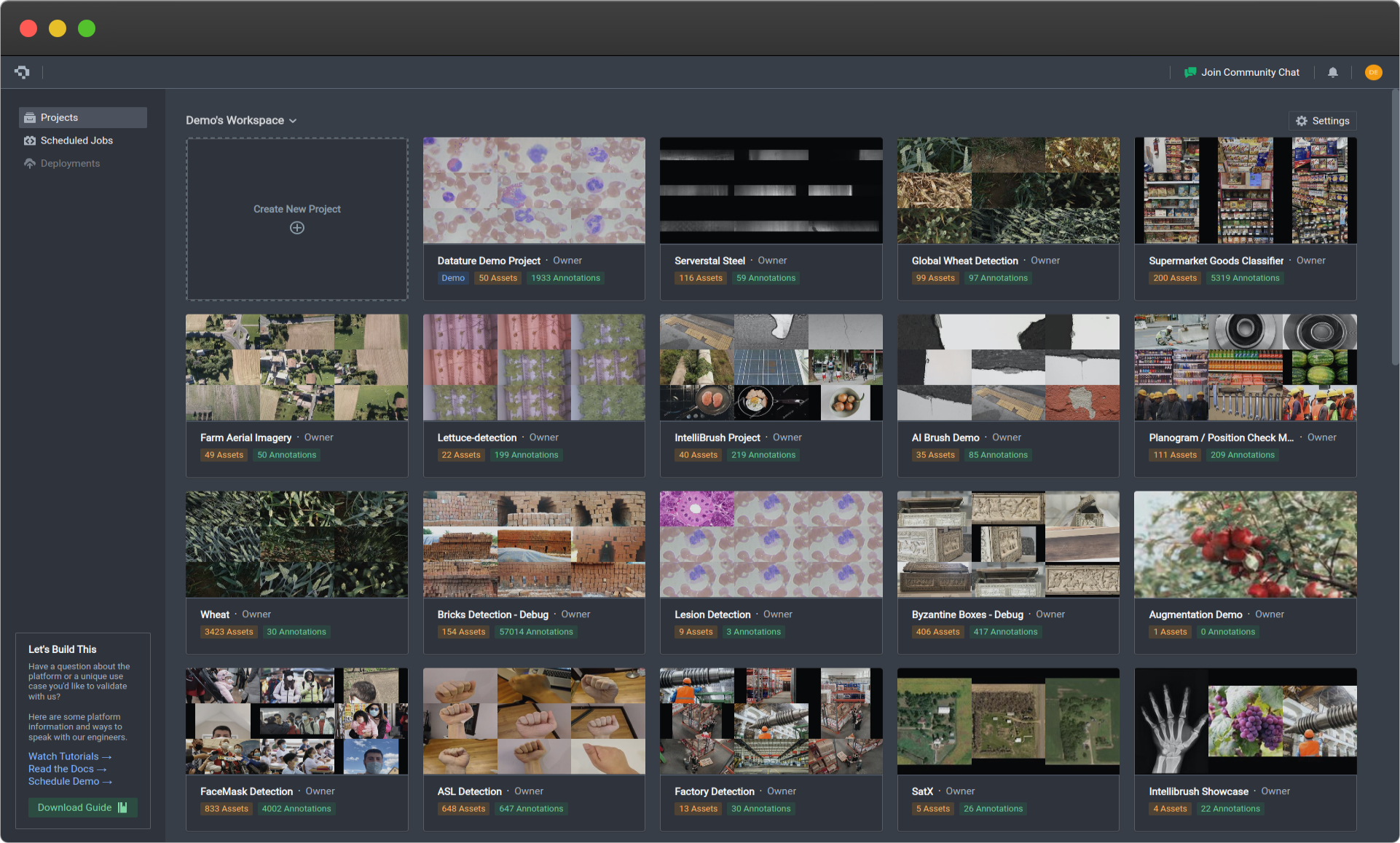
Workspace Overview
In the Workspace Overview tab, you can view and customize your workspace name. A unique ID that defines your workspace is displayed below the name.
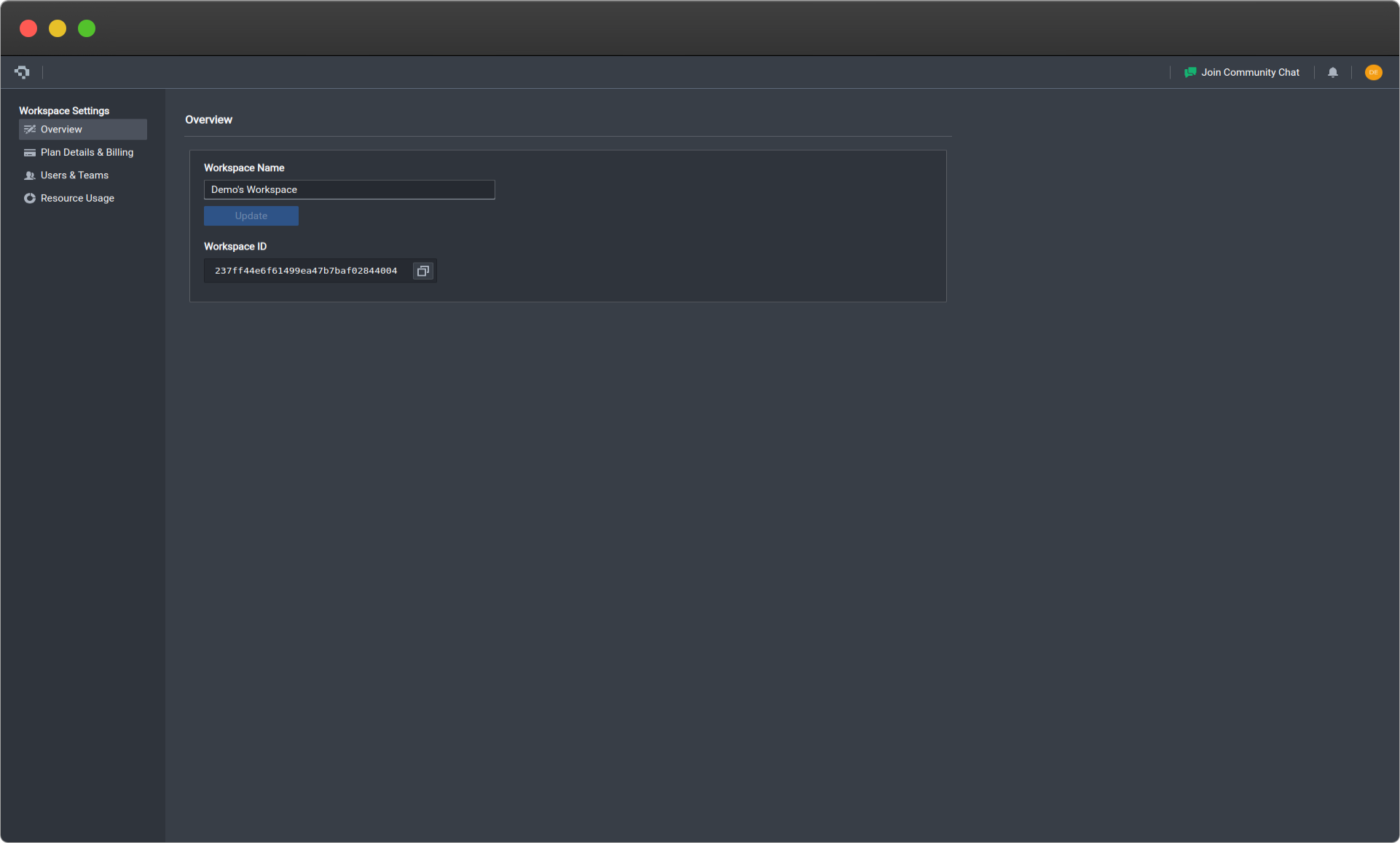
Plan Details & Billing
This tab shows details of your subscribed plan and a list of past invoices. From here you can:
- Upgrade your plan
- Contact Datature support to enable customized paid features
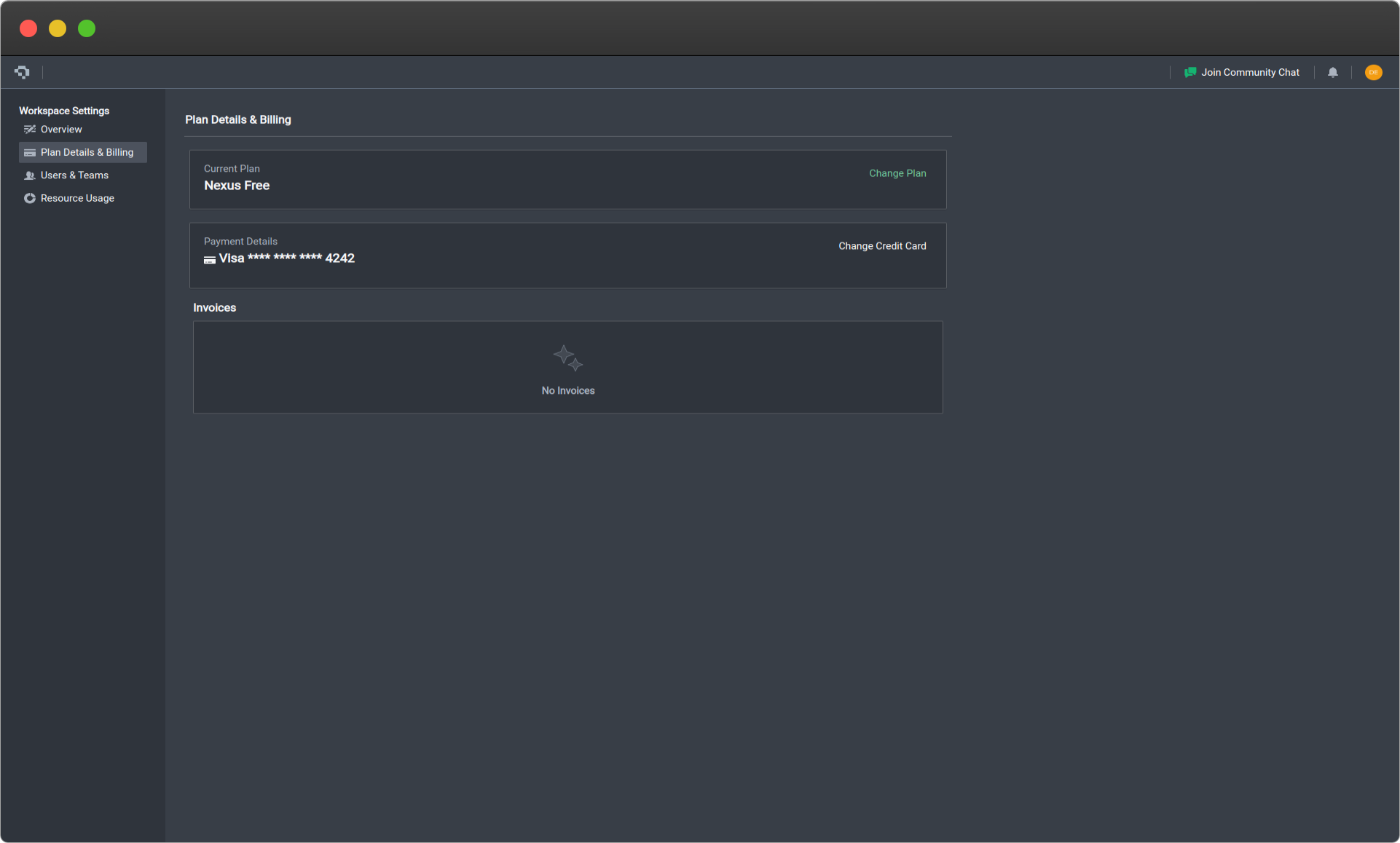
Users & Teams
Manage users in your workspace from the Users & Teams tab. Each workspace has one owner who can:
- Add users to the workspace
- Grant user privileges
Adding users to a workspace allows them to create and manage new projects as project owners. They cannot view existing projects unless added as collaborators by the respective project owners.
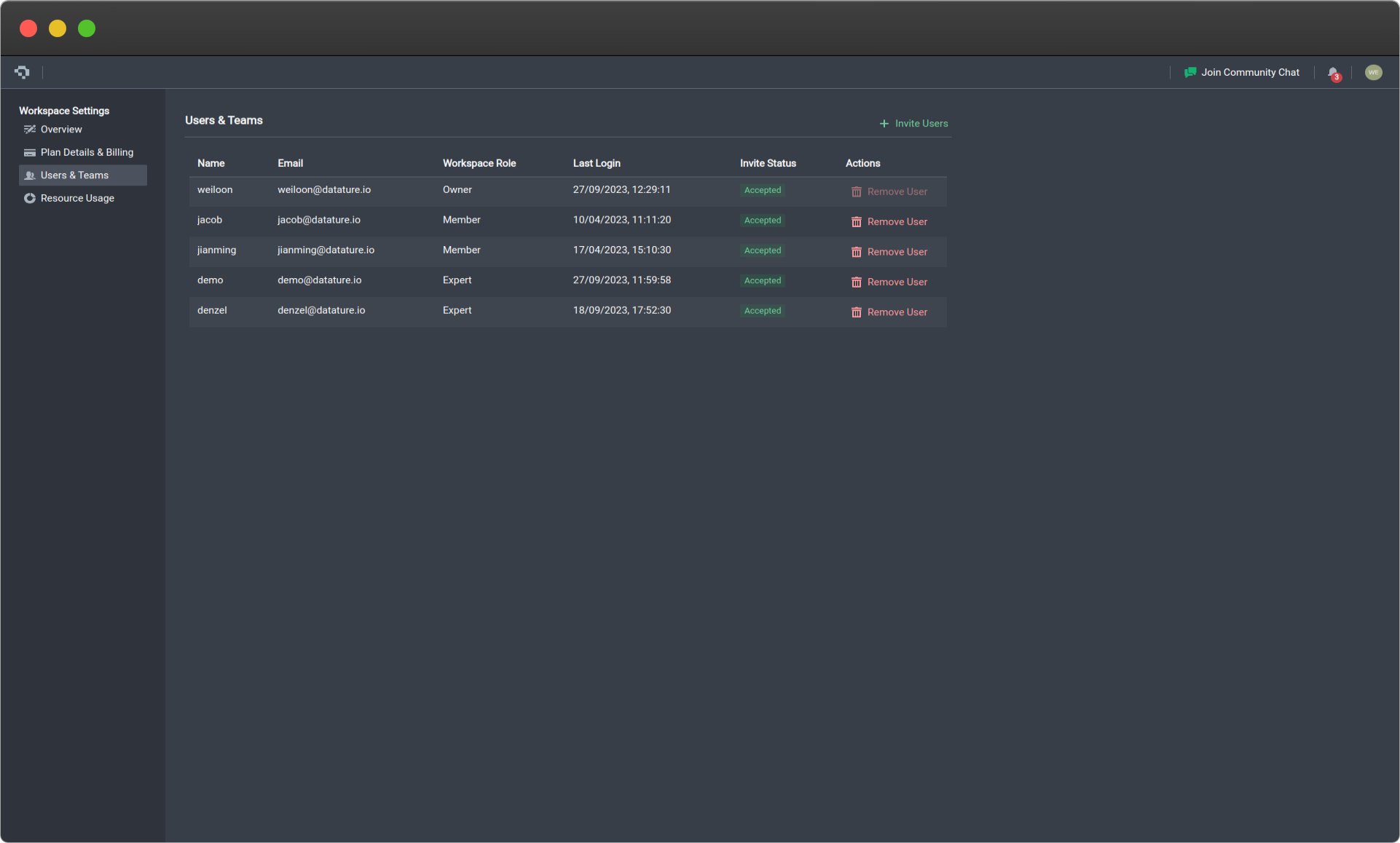
To add users to your personal workspace:
- Click the + Invite Users button
- Enter the user's email
- Choose their workspace role
- Select which projects they are added to (default all)
- Set their role within the added projects
Learn more about project roles in the Project Collaborators documentation.
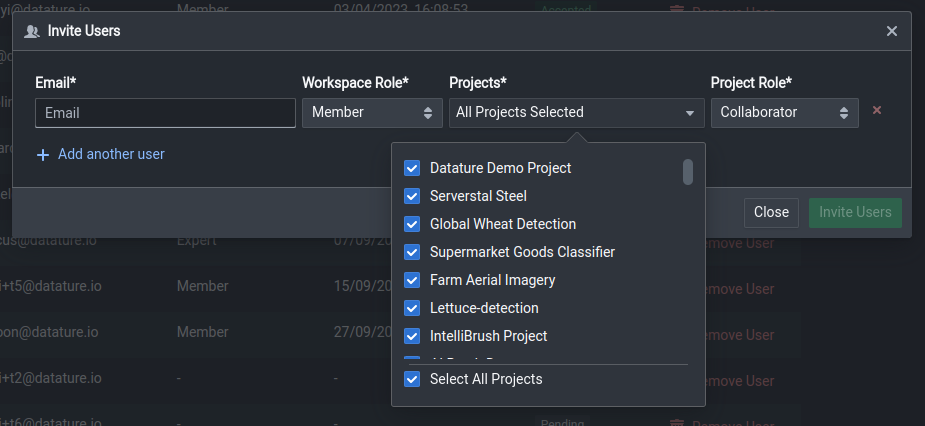
The privileges granted to each workspace role are:
Workspace Role | Privileges |
|---|---|
Owner | ✅ See full users list |
Admin | ✅ See full users list |
Member | ✅ Create new projects |
Expert (Datature Engineers) | ✅ Create new projects |
Project roles and permissions apply specifically to projects that each workspace member has been added to. Learn more about project roles in Adding a Collaborator to your project.
Resource Usage
View your workspace's quota and usage for the current month in the Resource Usage tab.
Learn more about resource types in the Resource Usage documentation.
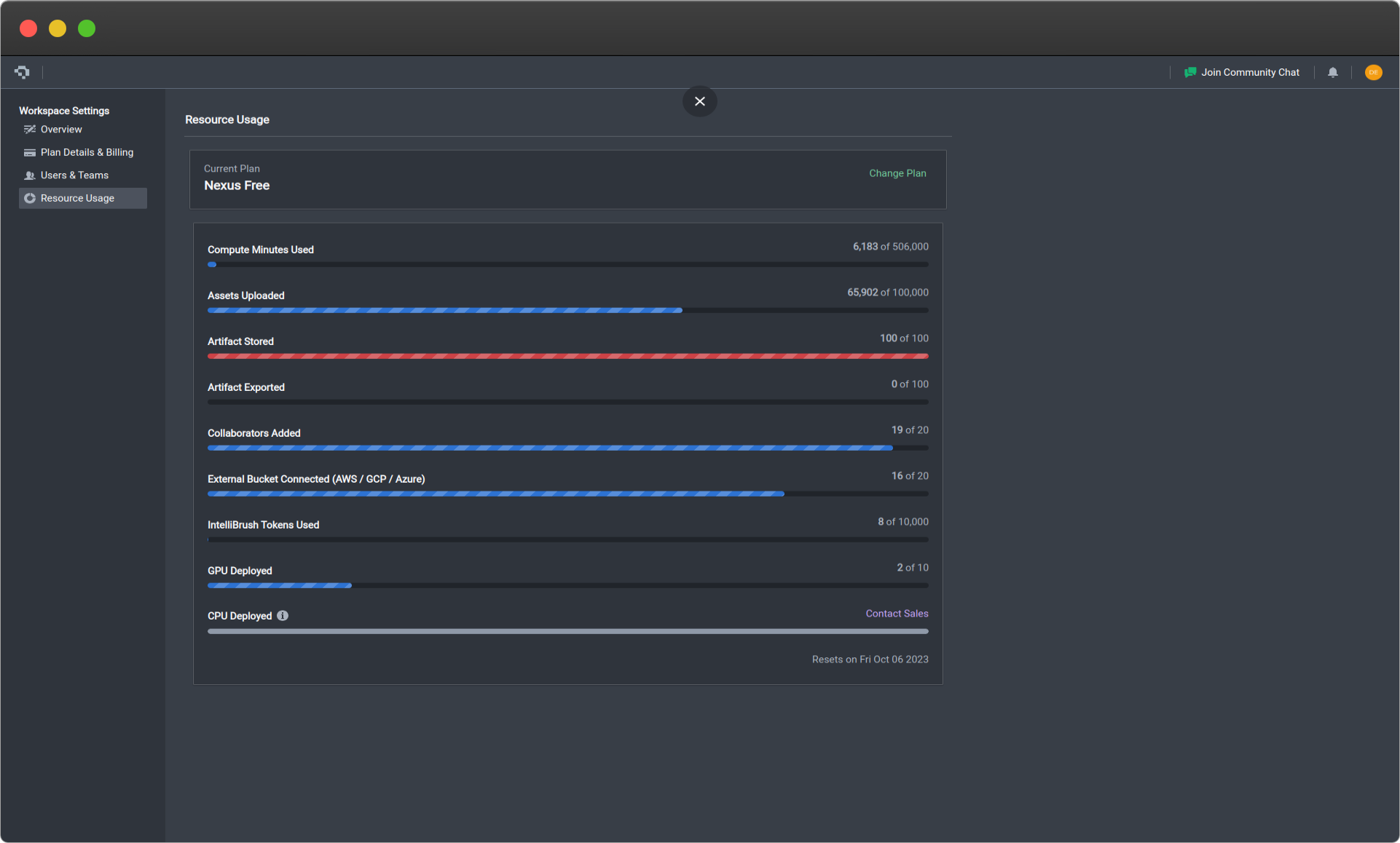
Key Manager
The Key Manager allows you to generate and manage authentication keys for platform integrations.
Store your Workspace Secret securely. The key will not be shown again after leaving this page. Generating new keys invalidates all previous keys.
The workspace key and workspace secret are required for:
- Authentication with Datature's Python SDK / CLI
- Inference API Deployment Management
- 🚧 GPU Runner - Bring Your Own GPU (BYOG) for model training
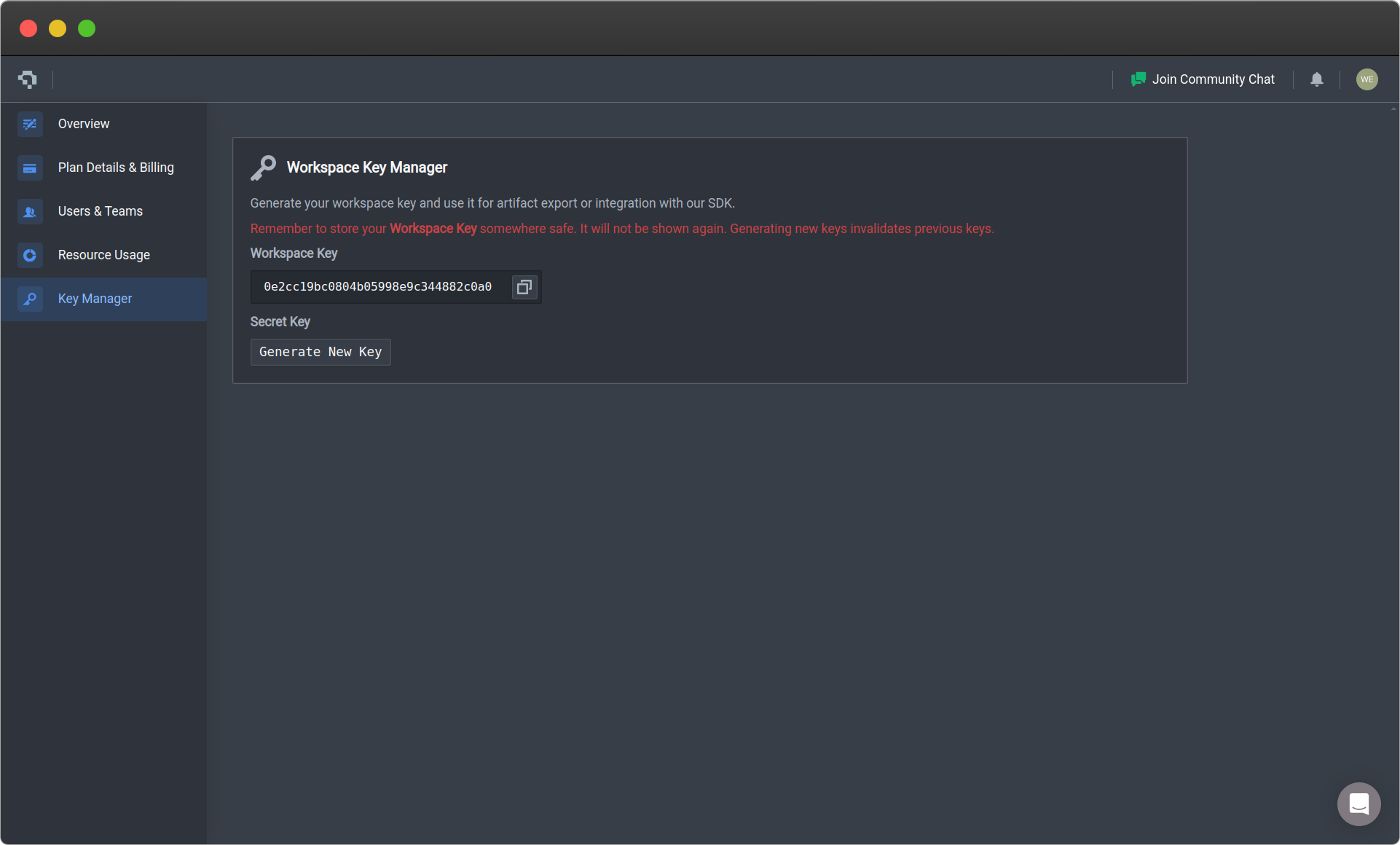
Common Questions
What happens if I exceed my workspace quota?
If your usage exceeds the quota for your current plan:
- You will not be able to access certain features
- To unlock immediately, you can upgrade to a higher tier plan or contact us; alternatively you can wait for the next billing cycle for the quotas to be refreshed
Exceeding quota may cause interruptions to your workspace access and Nexus features. Monitor your usage regularly to avoid service disruption.
How do I change my workspace owner?
To transfer workspace ownership to another user, please contact us and our team will help to process the transfer.
Transferring ownership is irreversible. The new owner will have full control over the workspace, including the ability to remove the previous owner.
Can I belong to multiple workspaces?
Yes, you can be a member of multiple Nexus workspaces. However, each workspace is independent with its own:
- Projects
- Users and teams
- Quota and resource usage
- Billing and subscription
To switch between workspaces, use the workspace dropdown menu in the top navigation bar.
👋 Need help? Contact us via website or email
🚀 Join our Slack Community
💻 For more resources: Blog | GitHub | Tutorial Page
🛠️ Need Technical Assistance? Connect with Datature Experts or chat with us via the chat button below 👇
Updated 4 months ago