Outpost Environment Setup
Please contact us to gain access to the Outpost feature.
Prerequisites
Root access (e.g. sudo) is required in certain steps such as installing packages and setting up execution permissions. Please ensure that you have the necessary permissions. Once Outpost has been set up on your device, root access is no longer necessary.
Supported Systems
- Any Linux operating system that can run
python.- Recommended OS: Ubuntu ≥ 20.04, Jetpack ≥ 6.0 (used by NVIDIA Jetson Orin devices)
- At least 4GB RAM and 2GB free device storage
Authentication
Please ensure that you retrieve the Workspace Key in the Settings page of the Workspace Dashboard, and not the Project Key that is specific to each project in your workspace.
To authenticate your device for Outpost installation, click on the ⚙️Settings button at the top right of your Workspace Dashboard, and navigate to the Key Manager tab. You will need to generate a Secret Key, and save both the Secret Key and Workspace ID for device setup. The Secret Key will only be be shown once - you will need to regenerate this key if you navigate away from the page and have not saved it.
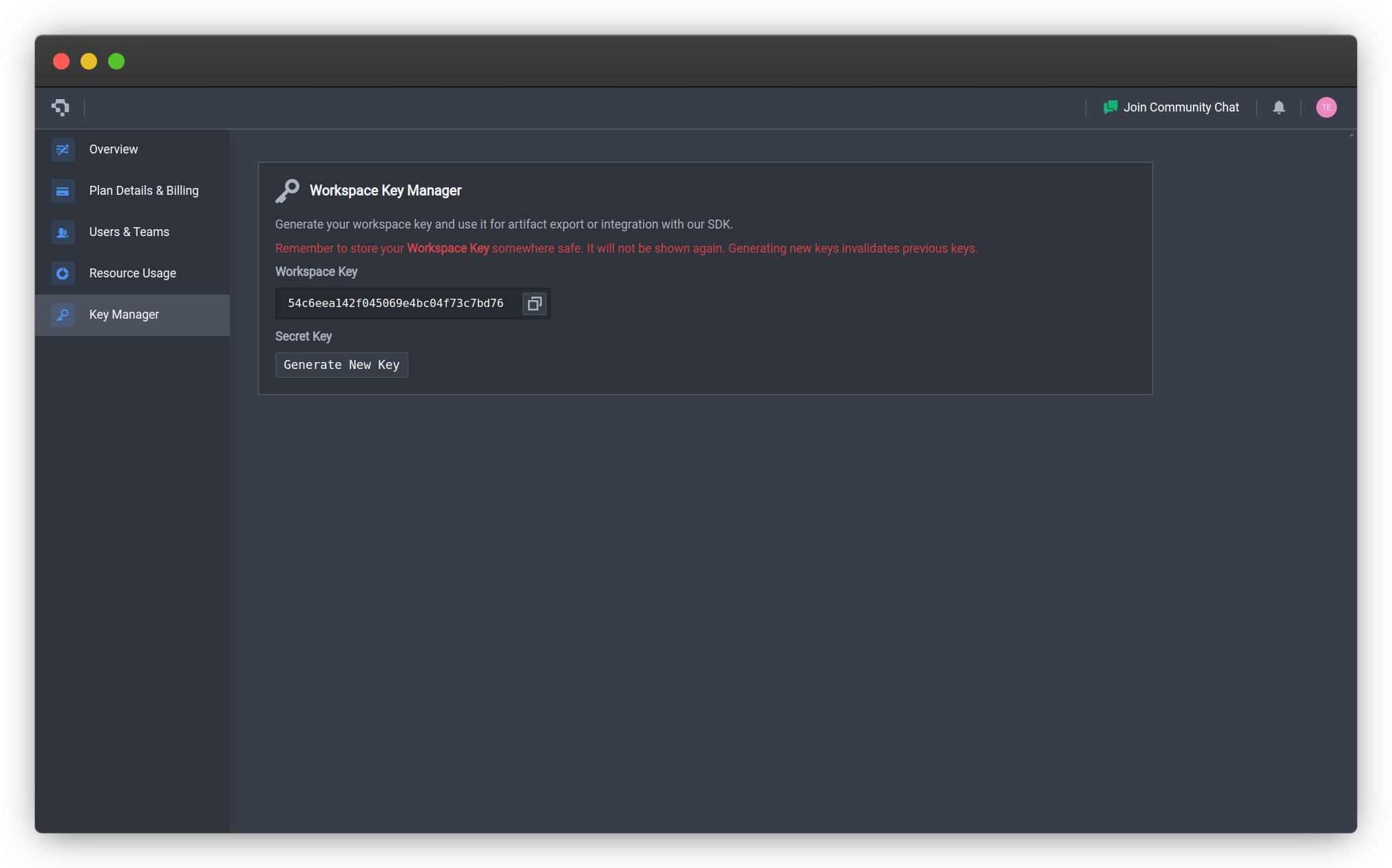
Elevating Workspace Artifacts
Outpost installation requires a trained model to be selected as the initial model to be exported and deployed. Hence, you will first need to export a trained model from a project that you wish to deploy, and then elevate the exported model to the Workspace level.
Install Outpost
-
Run the command below to set up your device.
datature outpost install -
After the system checks have been verified, you will be prompted to accept our license agreement. You will also be prompted for the name of your device and other configuration settings.
⠹ Checking system specifications... No CUDA support found, skipping accelerator check. ✔ Success: System requirements verified. ? Please confirm that you have reviewed and accepted the Datature Outpost License Agreement. By proceeding with installation, you acknowledge compliance with the terms and conditions. Full agreement available at: https://www.datature.io/outpost/license Yes ? Enter a descriptive name for this device: floor12-jetson ? Select your preferred timezone for metrics and logs display: Asia/Singapore ? Enter device tags as name:value pairs, separated by commas (optional): floor:12,manufacturer:nvidia -
Select an existing runtime configuration or create a new one:
? Select deployment configuration type: Select an Existing Configuration ? Select a configuration to deploy: sample-config-280325-v1 (v1.0.0) -
Select a runtime version. The recommended version is the version with the
latesttag. Other versions may be unstable or prone to bugs.? Select a runtime version to deploy: latest (v0.1.63, recommended) -
Your device will be registered under the workspace that was previously authenticated in Step 2. The device runtime will automatically be downloaded and set up under a separate, isolated Linux user. Once the installation has completed, you should see this message:
Datature Outpost setup completed successfully. Runtime directory: /home/datature/outpost/runtime/1.0.0/outpost Configuration directory: /home/datature/.datature/outpost/revisions/1.0.0/config Systemd service files: /home/datature/.datature/outpost/revisions/1.0.0/systemd Runtime installation successful.
The device runtime will automatically be started. Navigate back to your Nexus workspace. Under the Outpost tab, you should be able to see your newly-registered device, as well as some metrics once the runtime has been running for a few minutes.
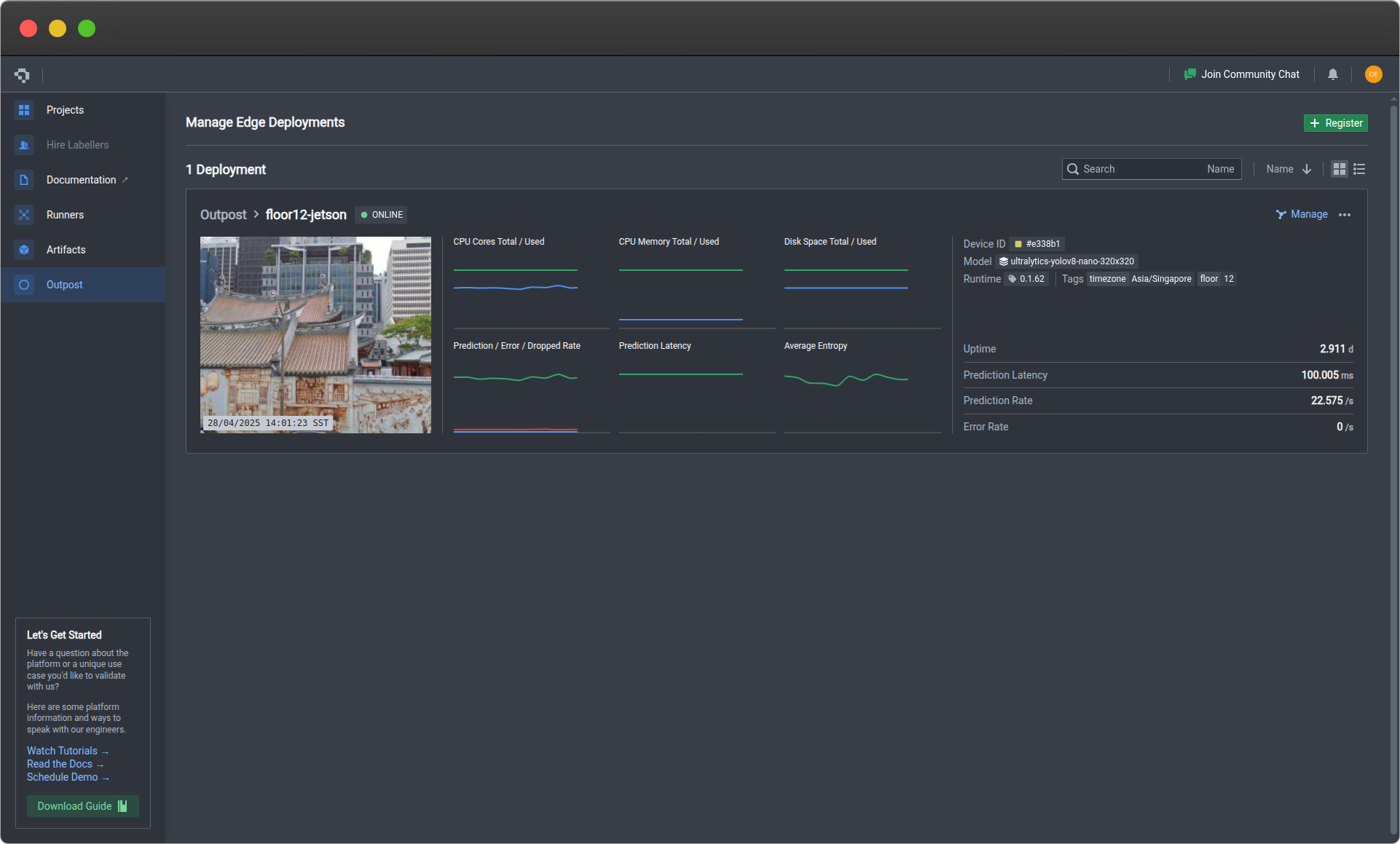
Outpost Device Listings
Manage Your Device
To learn more about how you can manage your runner, modify your runtime configuration, or update the runtime version, check out the Device Management page.
Uninstall Outpost
Outpost uninstallation is irreversible. You will no longer be able to perform any actions unless Outpost is reinstalled on your device. Do take note before proceeding with this action.
From Nexus
In the Outpost tab, click on the three dots on the top right of the card containing the device you want to uninstall Outpost from. Then click on Delete. Type in the name of your device, then click Confirm.
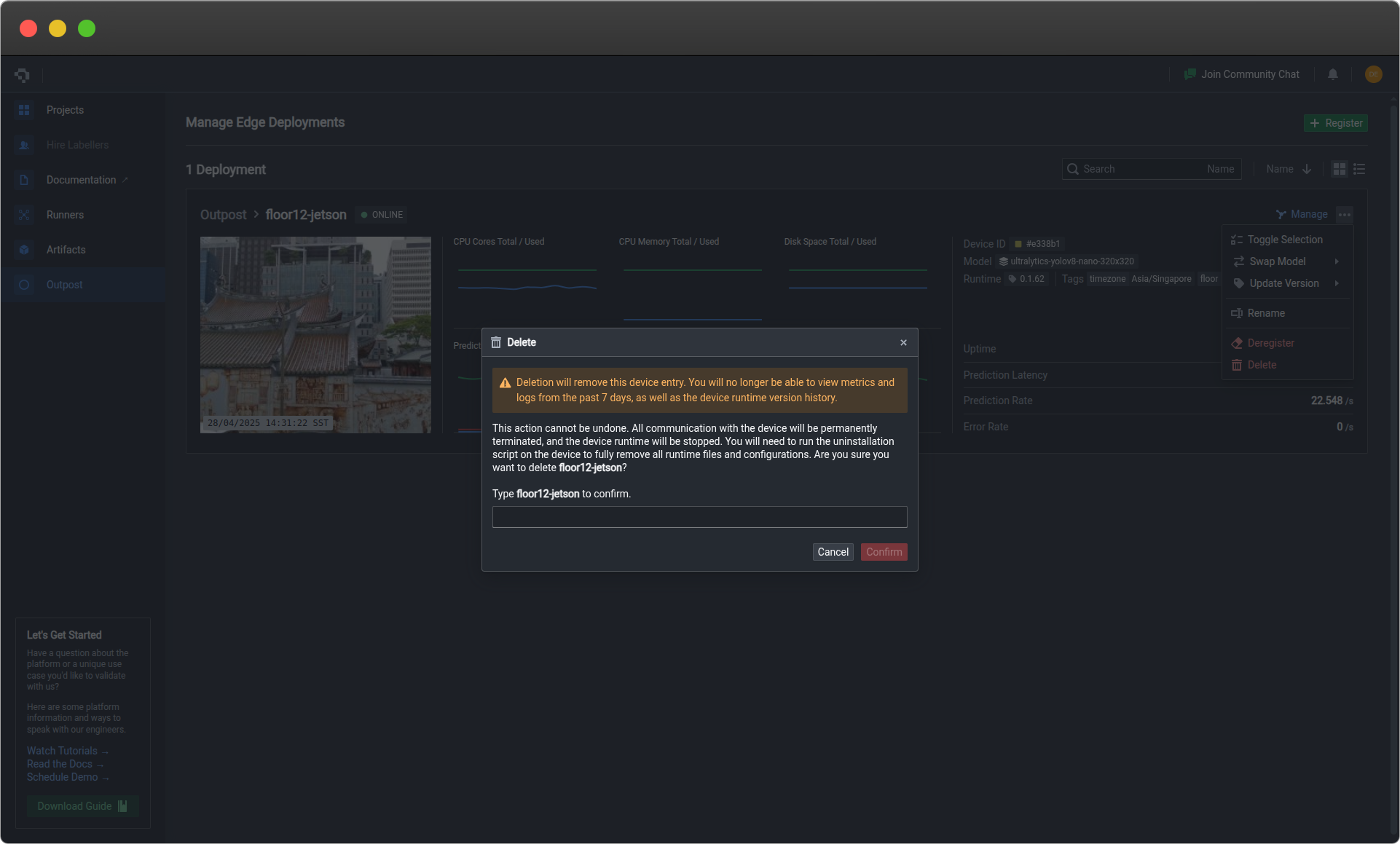
From CLI
Run the command below to uninstall Outpost:
datature outpost uninstallThis will deregister the device from Datature's backend servers. Any new metrics or logs will not be processed, and you will no longer see the device card in the Outpost tab on Nexus. You will also be prompted on whether you want to perform a full cleanup.
Cleaning Up
Outpost cleanup is irreversible. Any data stored locally in the
datatureuser will be permanently deleted. Do take note before proceeding with this action.
If you wish to remove all runtime files, caches, configuration and log files from your device, you will need to run the clean.sh script in the runtime directory provided during installation. This is where the initial runtime files have been downloaded, and the default location is $HOME/.datature/outpost/runtime.
To run the script, use the following command:
sudo bash $HOME/.datature/outpost/runtime/scripts/clean.sh👋 Need help? Contact us via website or email
🚀 Join our Slack Community
💻 For more resources: Blog | GitHub | Tutorial Page
🛠️ Need Technical Assistance? Connect with Datature Experts or chat with us via the chat button below 👇
Updated 3 months ago