Resource Usage
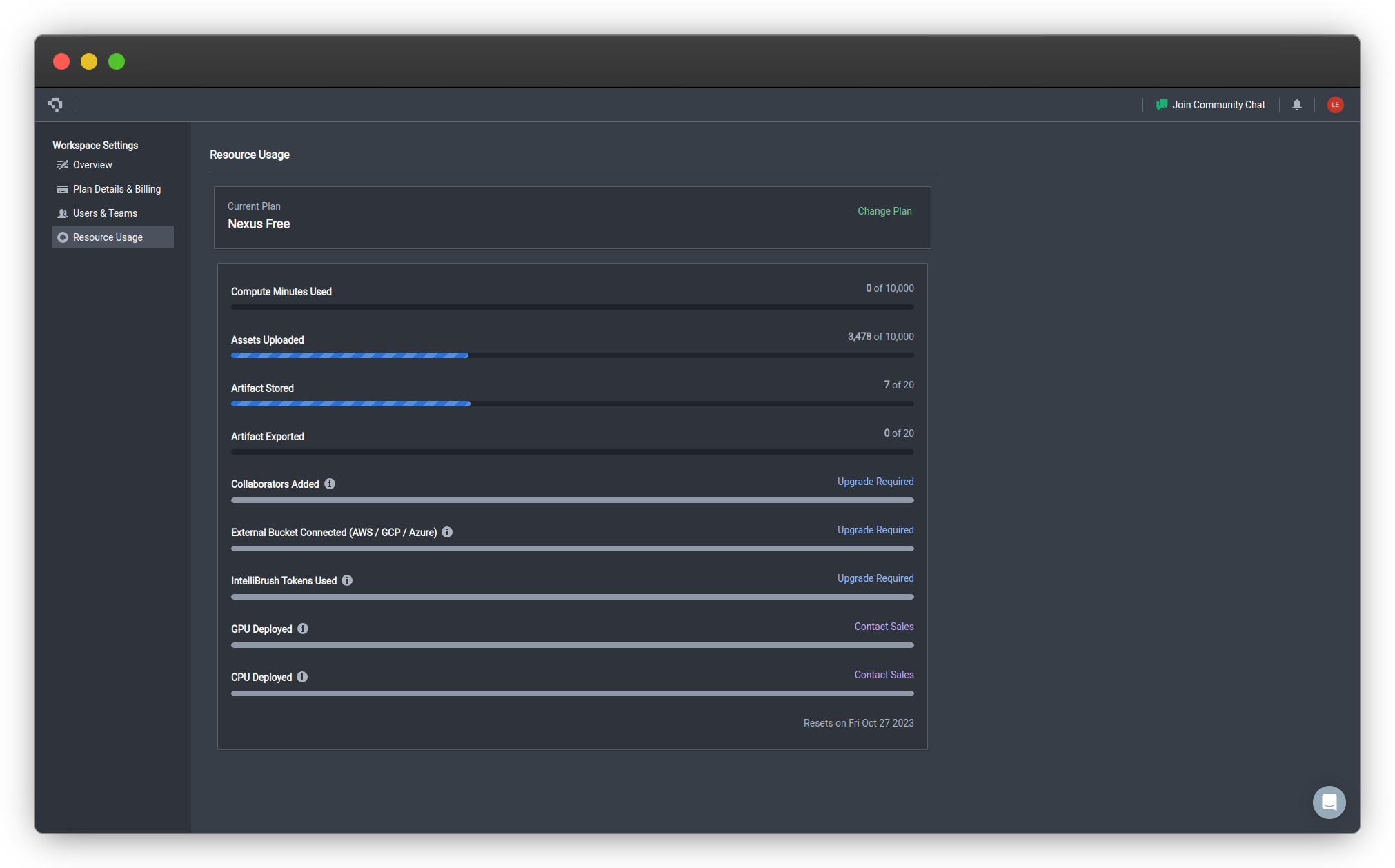
Resource Usage page from Workspace Settings (click image to enlarge)
Checking Resource Usage
Check your account's quota and usage for the current month by following these steps:
-
Select Your Workspace - On your Nexus Dashboard, you can select the dropdown menu for workspaces and find the workspace associated with you.
-
Select Workspace Settings - This is in the top right button on the dashboard for Settings.
-
Select Resource Usage - This can be found on the left sidebar.
For each resource, you will be able to view your current usage, and your quota (the maximum amount you can use under your plan). We describe each resource type below.
Resource Type | Description | Resetting Usage |
|---|---|---|
Compute Minutes |
| Automatically reset to 0 monthly |
Assets Uploaded |
| Delete unneeded assets to reduce usage |
Artifacts Stored |
| Delete unneeded artifacts to reduce usage |
Artifacts Exported |
| Automatically reset to 0 monthly |
Collaborators Added |
| Remove team members that no longer contribute to the project to free up quota |
External Buckets Connected |
| Disconnect unused external data storages to free up quota |
IntelliBrush Tokens Used |
📘 Note:
| Automatically reset to 0 monthly |
Model Deployment and Runtime Quota |
| Automatically reset to 0 monthly |
Please note that -
- Training will stop once your account hits the quota for Compute Minutes, even if model training is ongoing
- Updates to your model will no longer be stored as artifacts once your account hits the quota for Artifacts Stored, even if model training is ongoing
To increase your usage quota, consider upgrading your plan.
Compute Minutes Calculation
Compute Minutes are calculated using the following formula:
Real-time duration of training * Number of GPUs used * GPU Usage Multiplier = Compute Minutes,
where real-time duration of training is the number of minutes that the model trains for in real time, number of GPUs is the number of GPUs selected in running the workflow in Training Option : Hardware Acceleration, and the GPU Usage Multiplier is based on the type of GPU used, also selected in Training Option : Hardware Acceleration. The GPU usage multiplier for the types of GPUs offered is displayed below:
GPU Type | GPU Specifications | GPU Usage Multiplier |
|---|---|---|
Nvidia T4 |
| 1 |
Nvidia P100 |
| 3 |
Nvidia V100 |
| 4 |
Nvidia L4 |
| 2.2 |
Nvidia A100 |
| 6 |
Examples of Compute Minutes Calculations
The real-time training duration is multiplied with each of the multipliers to end up with the resulting compute minutes as shown below:
| Real-Time Training Duration (minutes) | GPU Type | GPU Usage Multiplier | Number of GPUs Selected | Compute Minutes |
|---|---|---|---|---|
| 30 | Nvidia T4 | 1 | 1 | 30 * 1 * 1 = 30 |
| 60 | Nvidia T4 | 1 | 4 | 60 * 1 * 4 = 240 |
| 30 | Nvidia P100 | 3 | 2 | 30 * 3 * 2 = 180 |
| 60 | Nvidia P100 | 3 | 4 | 30 * 3 * 4 = 360 |
👋 Need help? Contact us via website or email
🚀 Join our Slack Community
💻 For more resources: Blog | GitHub | Tutorial Page
🛠️ Need Technical Assistance? Connect with Datature Experts or chat with us via the chat button below 👇
Updated 30 days ago