Adding and Removing Images and Videos
Images and videos that users upload into Portal will be used by the model to perform predictions. Portal accepts a folder and crawls through all its subdirectories to detect all supported image and video formats.
Uploading a Folder to Portal
To upload a folder to portal, click on the "Open Folder" Button (or press the 'o' key), then browse through your directories to select the intended folder.
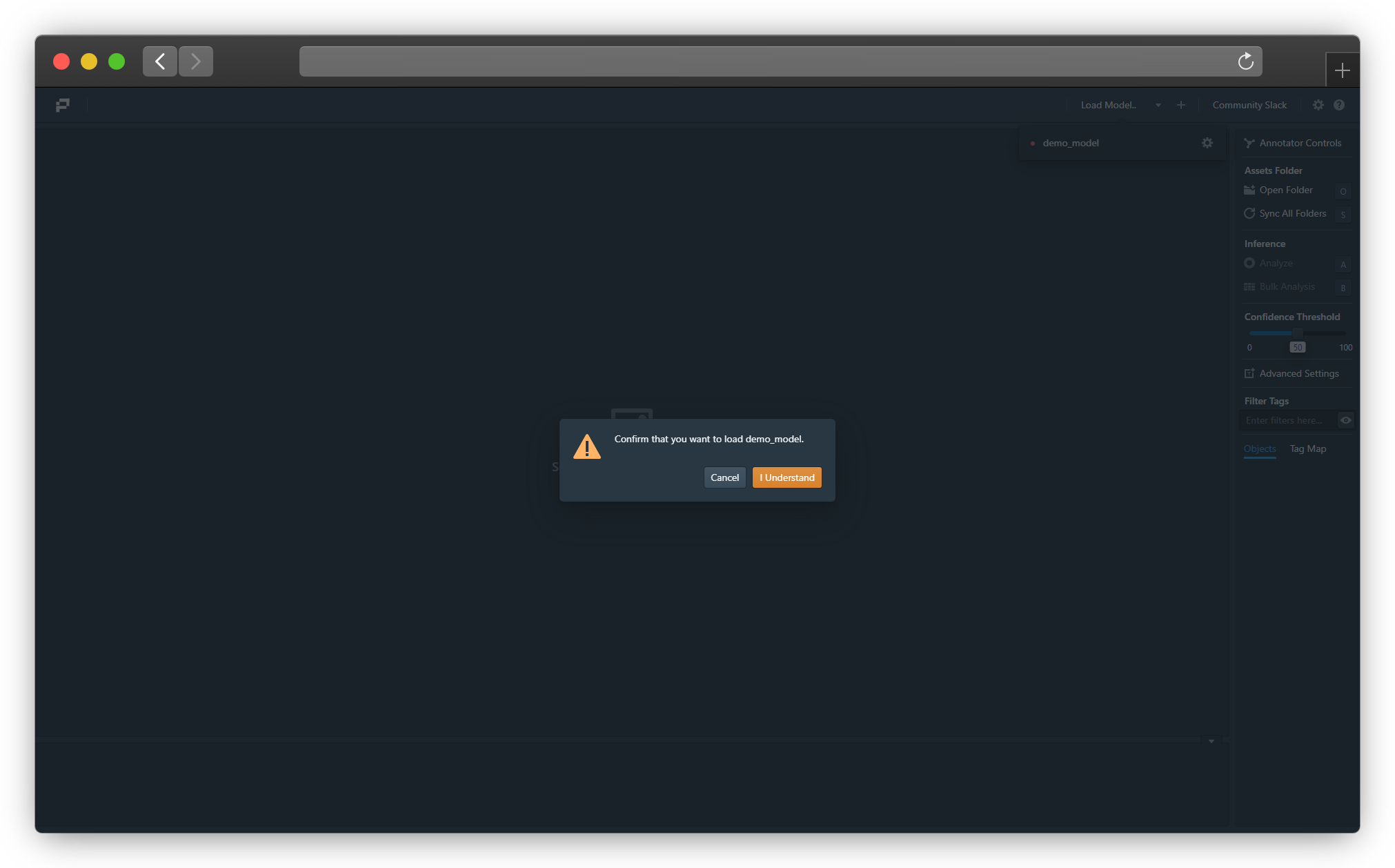
Uploading a Folder to Portal (Click image to enlarge)
Syncing the Folder in Portal
When more items have been added to the folder, click on the "sync" button that is the curled arrow in the File Management Interface for changes to be reflected in Portal, or press S or Sync All Folders on the right toolbar.
Removing the Folder from Portal
To remove a folder from Portal, click on the "x" button in the File Management Interface.
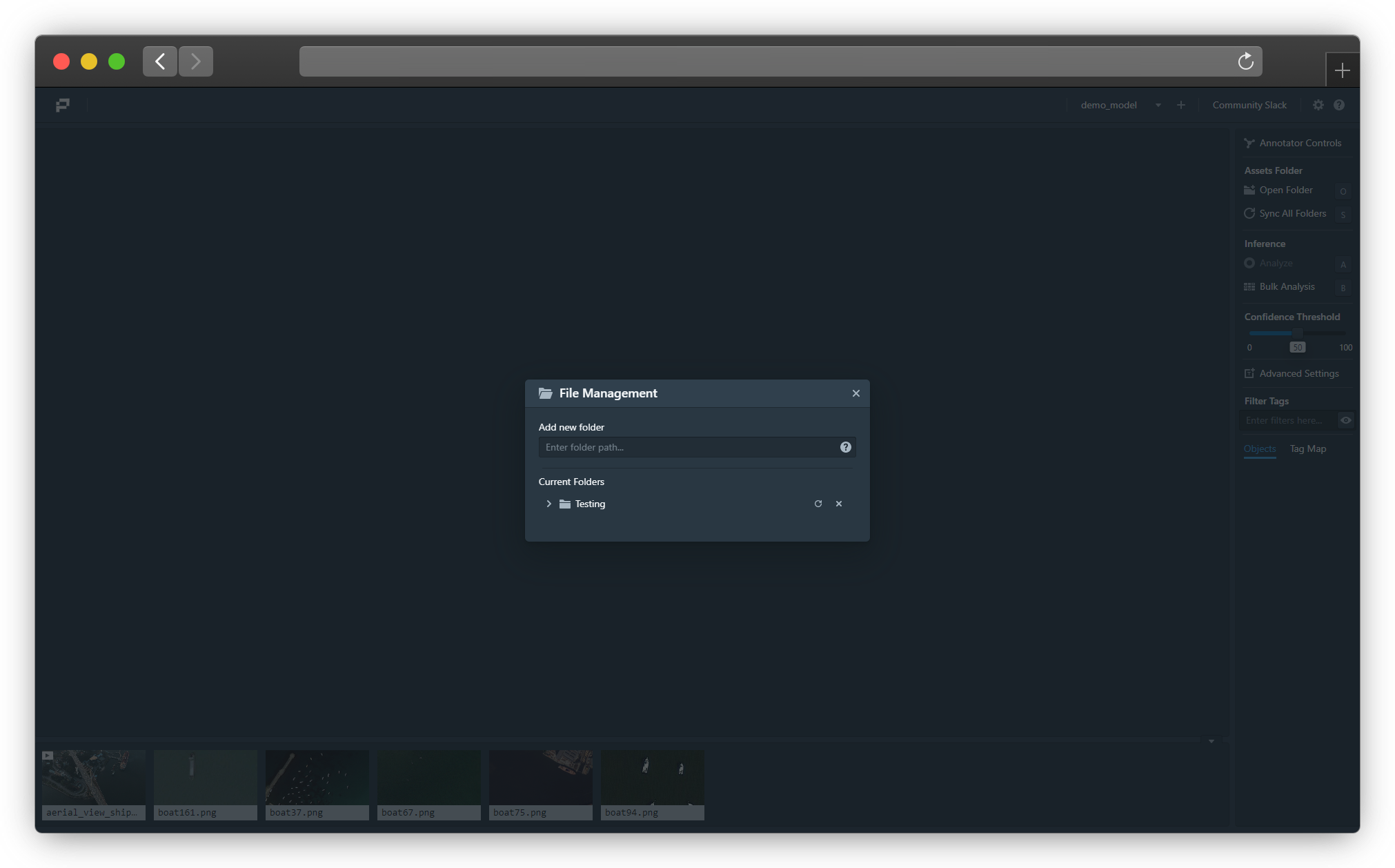
Syncing the Folder in Portal (Click image to enlarge)
Updated 3 months ago